Sellerboard Reports Explained: What They Are & Why They Matter
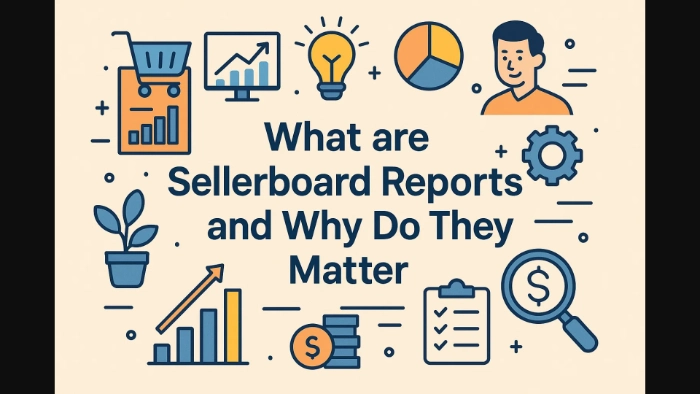
-
Where to Find Reports in Sellerboard (Dashboard Walkthrough)
-
List of Most-Used Sellerboard Reports
- Profit and Loss Reports (overall, by product, by marketplace)
- Sales and Fees Breakdown
- Refunds and Returns Report
- Inventory and Stock Level Reports
- Restock and Lead-Time Planning Report
- Cash Flow / Balance Report
- PPC Cost and ACOS Reports
- Campaign / Keyword Performance Reports
- Reimbursements and Lost/Damaged Inventory Report
- Other Income and Expense Report (VAT, shipping, customs, 3PL)
- Alerts / KPI Snapshots
- Automated Email and Scheduled Reports
-
How to Schedule and Automate Reports (Step by Step)
-
Best Practices to Follow
-
Frequently Asked Questions
-
Troubleshooting: When Numbers Don’t Match
-
Try Sellerboard with a 2‑Month Free Trial
-
Final Thoughts
Disclosure: Hi! It's Vova :) Some of the links in this article may be affiliate links. I get a commission if you purchase after clicking on the link, this does not cost you more money, and many times I can even get a nice discount for you. This helps me keep the content free forever. For you. Thank you! :)
If you sell on Amazon, you know numbers can get messy fast.
You’ve got sales, shipping, PPC fees, refunds, storage charges — you name it.
Sellerboard is a profit analytics and management tool that pulls all of that into one clean place.
The goal is simple: show your true profit and highlight what needs attention.
In this article, I’ll walk you through the key Sellerboard reports, explain what each one shows, and share how you can use them to make smarter business decisions.
But why focus so much on reports?
Because reports are how you turn raw data into action.
They help you spot where profit is leaking, which products are performing best, and which campaigns are eating up your ad spend.
Once you see it, you can fix it.
Quick note: I have a 2-month free trial link for Sellerboard (double the standard time).
Use it only if you want enough runway to test every report for yourself:
-: Click to Claim the Offer Now! :-
Yes, that’s an affiliate offer, but my goal is to help you pick the right tool, not pressure you into one.
I've also recorded a full step-by-step video with Jenny Adams from Sellerboard.
It breaks down every feature of Sellerboard and shows you best practices for using it effectively.
-: Watch Here :-
I’ve also put together a written version for anyone who prefers reading. If that’s you, here it is: How to Use Sellerboard - Detailed Tutorial & Review
Where to Find Reports in Sellerboard (Dashboard Walkthrough)
When you log in to Sellerboard, you’ll see tabs like Profit, Products, PPC, Inventory, and Refunds.
Each tab is a mini report you can filter by:
Date range
Marketplace (e.g., USA, UK, DE)
ASIN, SKU, or parent product
Custom columns you’d like to show or hide
Once you’ve filtered the view, you can also download it as a CSV or Excel file.
For reports that show up in your inbox automatically, head to Settings → Automation, pick a report type, set the frequency (daily, weekly, monthly), choose CSV or Excel, and enter the recipient emails.
-: Gentle Reminder :-
List of Most-Used Sellerboard Reports
Here’s the full list of Sellerboard reports you’ll actually use.
I’ll explain what each one shows, when to run it, and why it matters — with quick examples to keep it real.
Profit and Loss Reports (overall, by product, by marketplace)
This is the big picture.
It shows all income and all costs, so you see real profit — not just sales.
When to use: Monthly (at least) to check if your business is actually profitable.
Example: Let’s say profit looks low this month. You dig deeper and find that returns doubled in one product line. That’s your clue to check quality or listing accuracy.
Sales and Fees Breakdown
Sales are nothing without knowing the fees.
This breaks down referral fees, FBA fees, storage, shipping, and more.
When to use: Any time you suspect Amazon fees are eating too much.
Example: You notice your standard-size item has FBA fees that look like oversize fees. Time to check the product’s weight/dimensions in Seller Central.
Refunds and Returns Report
Returns hurt profit and can lower your ratings.
This report shows returned units, reason codes (when Amazon provides them), and the cost of those returns.
When to use: Weekly or monthly to spot trends and catch products with repeated issues.
Example: Say you notice a spike in returns for winter gloves tagged as “not as described.” Maybe your listing photos look thicker than the actual gloves. Update the images, and next month’s returns may drop.
Inventory and Stock Level Reports
These screens show how much stock you have, how fast it sells, and how many days you’ve got left before running out.
When to use: Daily or weekly, depending on sales speed.
Example: You’re selling 20 units a day, and you’ve got 200 left — 10 days of stock. If the lead time from your supplier is 25 days, you need to reorder now.
If you're looking for an alternative solution to manage your inventory, read this: 5 Best Amazon FBA Inventory Management Software.
Restock and Lead-Time Planning Report
Tied closely to inventory, this report estimates when you’ll need to place new orders based on daily sales, lead time, and safety stock.
When to use: Weekly or bi-weekly, especially before peak seasons.
Example: You plan for the holiday rush in November. Restock reports tell you to order 500 units by mid-September so they arrive in time.
Cash Flow / Balance Report
Profit tells one story, but cash flow tells another.
You might be profitable but feel broke if payout timing is off.
When to use: Monthly, or after big investments in stock.
Example: You order a big shipment and ad costs rise. Cash gets tight even though sales look great. The balance report helps you plan an extra buffer.
PPC Cost and ACOS Reports
This report shows ad spend, attributed sales, ACOS, and ROAS.
It’s the surface-level PPC health check.
When to use: Daily or every few days, because ad performance can change quickly.
Example: ACOS jumps from 25% to 60% in three days. You look closer and see a broad-match keyword eating half the budget. You reduce the bid or pause it.
-: Gentle Reminder :-
Campaign / Keyword Performance Reports
If you want the nitty-gritty, pull individual campaign or keyword data: clicks, conversions, orders, spend per term.
When to use: Weekly, when optimizing campaigns.
Example: A keyword has cheap clicks but near-zero orders. That’s wasted money — turn it off. Another keyword has a high conversion rate; raise its bid to capture more sales.
Reimbursements and Lost/Damaged Inventory Report
Amazon loses or damages stock sometimes.
This report flags those items so you can claim money back.
When to use: Monthly, or after a big inbound shipment.
Example: You see that 15 units of a best-selling ASIN were marked “lost.” You file a ticket and get reimbursed. Without the report, that cash might have slipped away.
For more options, check out my review of the 7 Best Amazon Reimbursement Services.
Other Income and Expense Report (VAT, shipping, customs, 3PL)
You can input non-Amazon costs so your P&L is accurate.
Things like freight, customs duty, VA salaries, software, photo shoots — log them here.
When to use: Monthly, and before tax time.
Example: Your profit looks high until you add in the $1,000 you paid for a product photo shoot. Add that as an expense and profit shows the real picture.
Alerts / KPI Snapshots
Sellerboard can trigger warnings when metrics hit a threshold (e.g., refund rate above 10%).
While not a traditional “report,” you can export or receive daily KPI snapshots including these alerts.
When to use: Always-on. Just set alerts and let them ping you.
Example: Stock drops below 50 units for a fast seller. You get an alert by email. Nice catch.
Automated Email and Scheduled Reports
The same reports above can be set to auto-send.
You control frequency, format, and recipients.
When to use: When you repeat the same export each week or month.
Example: Your accountant needs the monthly P&L. Your PPC manager needs a weekly ads report. Automate both, and you don’t touch that button again.
-: Gentle Reminder :-
How to Schedule and Automate Reports (Step by Step)
Here’s a quick checklist you can literally follow while clicking through Sellerboard:
Open: Settings → Automation → Create automation
Choose report type: P&L, keyword performance, PPC, Stock History, etc.
Pick frequency: Daily, weekly, or monthly
Select file format: CSV (good for spreadsheets) or Excel (keeps formatting).
Add recipients: Your own email, a VA, your accountant, or business partner.
Save & test: Let the first report arrive; check for filters and column order.
Tip: If you don’t want a heavy inbox, choose “send link” instead of attaching the file. Also, you can filter data (by marketplace or SKU) before automating, so each person gets only what they need.
Best Practices to Follow
Match report speed to need. If you have fast-changing items like ads and daily sales, send reports daily. Inventory and refunds change more slowly, so weekly might be enough. P&L can run monthly.
Filter for focus. If you sell in both the US and Europe, split those into two reports. Send the US sheet to the US team and the EU sheet to your EU team. The same idea works for product lines: give brand managers only their SKUs.
Stick to one layout. If a VA is copy-pasting into a master sheet, keep columns steady month to month. Changing headers again and again can break formulas.
Use clear file names. Name your files like “2025-07 Profit & Loss – US” so you can find them later without guessing.
Add checks to your routine. Set a time each week or month to open key reports. Data is only useful if you look at it. Create a short checklist, so you don’t skip important ones.
-: Gentle Reminder :-
Frequently Asked Questions
Can I get files in CSV and Excel?
Yes. Choose the format during setup or export.
Can I see all marketplaces together?
Yes. Either combine in one sheet or run one sheet per region. Filters let you pick.
Can I pick custom columns?
Inside most dashboards you can hide or show columns, then export. For automated ones, layouts are fixed. So design your flow around those.
Can I send reports to someone who does not use Sellerboard?
Yes. Add their email in the automation. They get the file, no login needed.
What if I want to pull data into Google Sheets?
CSV is best. Set an automation, have it drop to your inbox, and use a Gmail → Sheets zap (or similar) if you want to skip manual uploads.
Does Sellerboard cover all costs?
It covers all Amazon-linked fees plus whatever you input as “additional costs.” If you skip some costs, profit will look higher than in your own books. Make sure to enter big fixed costs or use the “other expenses” section.
Troubleshooting: When Numbers Don’t Match
Let’s be honest, sometimes the totals don’t line up with Amazon’s own reports or your spreadsheet.
Don’t panic — check these first:
Date range differences: Amazon reports sometimes default to UTC (Coordinated Universal Time) dates. Align your Sellerboard date range.
COGS out of date: If your cost changed and you didn’t update it, your profit is off.
Currency conversions: Selling across regions? Exchange rates shift totals a bit.
Indirect costs missing: If you log costs in a separate sheet but not in Sellerboard, your P&L there will look too rosy.
Ad token disconnected: PPC data stale? Reconnect the token.
Pro tip: Drill down to a single SKU on a single day. Compare Amazon’s line with Sellerboard’s line. The first mismatch usually points to the setting you need to fix.
If it still looks odd, email support@sellerboard.com with the date range, SKU, and a screenshot.
They’ll often ask for an export, so keep files tidy.
By the way, if you want to save yourself the hassle of juggling numbers, here’s the good news: Sellerboard pulls its data directly from Amazon Seller Central, which makes it very reliable.
I was curious myself, so I compared Sellerboard’s reports with my actual Amazon sales results — and the accuracy was spot on.
I’ve shared the full breakdown in this guide: Is Sellerboard Accurate? I Compared It To My Actual Amazon Sales Results
Try Sellerboard with a 2‑Month Free Trial
If you want time to see how these reports fit your flow, use my special offer:
Two months is enough to set everything up, run a full cycle, and judge if it makes sense for you.
So, go ahead and grab the deal now! :)
And let me be open about this: I may get a commission if you join later.
Still, my focus is to help you pick tools that truly fit.
If Sellerboard isn’t it, that’s fine — use what helps you win. :)
This may help: Sellerboard Alternative - 4 Alternatives To Consider... 🤔
Final Thoughts
There you go — a complete list of Sellerboard reports and how to actually use them.
If you're serious about running a profitable Amazon business, these reports aren’t optional — they’re essential.
Whether you're trying to trim ad waste, stay in stock, or track real profit across marketplaces, Sellerboard gives you the visibility you need.
The key isn’t just having data — it’s knowing where to look and what to do next.
That’s why setting up automated reports, applying filters, and scheduling review times can make a massive difference.
Use the free trial if you're curious, but regardless of the tool, make it a habit to look at your numbers with intention.
You can’t fix what you can’t see.
-: Gentle Reminder :-
-
Where to Find Reports in Sellerboard (Dashboard Walkthrough)
-
List of Most-Used Sellerboard Reports
- Profit and Loss Reports (overall, by product, by marketplace)
- Sales and Fees Breakdown
- Refunds and Returns Report
- Inventory and Stock Level Reports
- Restock and Lead-Time Planning Report
- Cash Flow / Balance Report
- PPC Cost and ACOS Reports
- Campaign / Keyword Performance Reports
- Reimbursements and Lost/Damaged Inventory Report
- Other Income and Expense Report (VAT, shipping, customs, 3PL)
- Alerts / KPI Snapshots
- Automated Email and Scheduled Reports
-
How to Schedule and Automate Reports (Step by Step)
-
Best Practices to Follow
-
Frequently Asked Questions
-
Troubleshooting: When Numbers Don’t Match
-
Try Sellerboard with a 2‑Month Free Trial
-
Final Thoughts
Disclosure: Hi! It's Vova :) Some of the links in this article may be affiliate links. I get a commission if you purchase after clicking on the link, this does not cost you more money, and many times I can even get a nice discount for you. This helps me keep the content free forever. For you. Thank you! :)
