Jungle Scout Listing Builder Tutorial And Review: Optimize Your Amazon Product Listing Today!
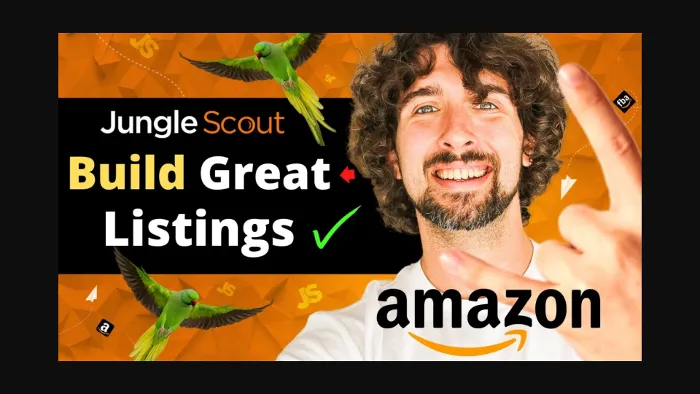
-
Jungle Scout Listing Builder – A Detailed Tutorial And Review
- Jungle Scout Discounts
- Jungle Scout Listing Builder – Detailed Tutorial And Review
- Step 1: Draft a Listing OR OptimizetheExisting Listing
- Step 2: Select List Options
- Step 3: Process Keywords
- Step 4: Content Creator
- The Bottom Line
Disclosure: Hi! It's Vova :) Some of the links in this article may be affiliate links. I get a commission if you purchase after clicking on the link, this does not cost you more money, and many times I can even get a nice discount for you. This helps me keep the content free forever. For you. Thank you! :)
Jungle Scout Listing Builder – A Detailed Tutorial And Review
Want to take your Amazon product listings to the next level with the help of Jungle Scout Listing Builder?
I got you covered! Just buckle up and dive into the rest of the article!
Hi there, it's Vova Even, and welcome to my Amazon FBA blog.
In case you don't already know, I have been actively selling on Amazon since 2016.
With that, I aim to help my fellow novice and advanced sellers learn all it takes to ace the marketplace.
Not just that, I also share hacks, tips, and insider information on YouTube and Udemy.
My goal is to help Amazon FBA sellers at all levels save & make more money while sustaining healthy business growth.
Jungle Scout has been a leading provider of tools for Amazon sellers, and today I'd like to introduce you to one of their top offerings – the Jungle Scout Listing Builder.
In this blog, I aim to skyrocket your Amazon product listing. I am going to show you how to use the Jungle Scout Listing Builder tool, with a comprehensive review and tutorial included. Let's get started!
But before we dive in, I have got fantastic news for you. If you are more of a video person than a text person, my YouTube video below covers everything you're looking for! So, take a look and enjoy.
Jungle Scout Discounts
Jungle Scout Listing Builder – Detailed Tutorial And Review
Before we get into the nitty-gritty of the subject, Jungle Scout's Listing Builder is an Amazon listing optimization tool.
It helps you cut through the competition on Amazon and rank high. And once you maximize your Amazon listing's potential with recommended keywords, watch your rankings soar with the power of optimization.
Now that we know what the tool does, click on "get started" and see how it works:
Step 1: Draft a Listing OR Optimize the Existing Listing
This is the first step in your listing optimization process. You can obtain a pre-made listing from Amazon, which you can then edit and improve to suit your needs.
Even if you wish to improve your listing, you can add ASIN and pump out a listing. And if you wish to create a listing from scratch, click on "Draft a Listing," and you're all geared up for the next step!
Step 2: Select List Options
The second step tells us to extract a previously created keywords list.
I have a detailed post on my blog that explains how to find the right keywords with Jungle Scout Keyword Scout that you can then use in the listing builder.
You may click apply or even add more keywords by clicking on "Create Keyword List."
Step 3: Process Keywords
In the third step, we see different keywords and the selection of keywords that we have previously selected.
Additionally, we find phrases, ordinary keywords, and the best part – we can simply remove unnecessary things if we want.
We might remove keywords as they are, and/or the ones that are being repeated, i.e., duplicates of the same word.
When done with this, click "process" to see the final word count and characters and also to check what you have removed.
Let's not forget there are various other modifications that can be made to a list of keywords, such as converting uppercase letters to lowercase, protecting or removing numbers, and standardizing the sizes.
This helps in processing large lists of keywords efficiently.
Done tweaking your keywords the way you'd want them? Perfect! It's time to get to the next step now.
Step 4: Content Creator
In the fourth step, we see the basic structure of our Amazon listing, which includes the title, bullet points (features 1-5), product description, and back-end search keywords.
While these search keywords (back-end search keywords) are not visible to customers, they play a massive role in ensuring that our product's most relevant keywords and phrases appear!
Don't forget – to achieve this, carefully select the appropriate phrases by conducting thorough keyword research.
In this step, I advise you to find your products' most relevant phrases and keywords and just paste them all into the listing.
However, make sure they're readable and contain the relevant keywords.
To fill out the features, we have bullet points, allowing us to write up to 500 characters. Personally, I use up to 100-200 characters for each bullet point.
For the last part, you'll fill in the Description, with up to 2000 characters, and 250 back-end search terms.
Once you're done with this, click on "Preview." Once we have completed the listing, we can copy and paste it into the Amazon platform.
Yep, the use of a listing builder tool makes the process of creating listings easier and more efficient than ever for those who prefer to work within a program!
The Bottom Line
So, that's pretty much it from my side today.
I firmly believe that by reading about the Jungle Scout Listing Builder, you'll have a better grasp of how the tool works.
And trust me, once you get the hang of it, you won't have your Amazon listings any other way!
Just make sure you're following the correct guidelines, and you'll master the art of optimizing your listings in no time. Happy Selling!
Yours,
Vova
P.S - want to see how ALL the tools of Jungle Scout work?
Then please watch my full Jungle Scout tutorial with Ed the man from Jungle Scout.
-
Jungle Scout Listing Builder – A Detailed Tutorial And Review
- Jungle Scout Discounts
- Jungle Scout Listing Builder – Detailed Tutorial And Review
- Step 1: Draft a Listing OR OptimizetheExisting Listing
- Step 2: Select List Options
- Step 3: Process Keywords
- Step 4: Content Creator
- The Bottom Line
Disclosure: Hi! It's Vova :) Some of the links in this article may be affiliate links. I get a commission if you purchase after clicking on the link, this does not cost you more money, and many times I can even get a nice discount for you. This helps me keep the content free forever. For you. Thank you! :)





