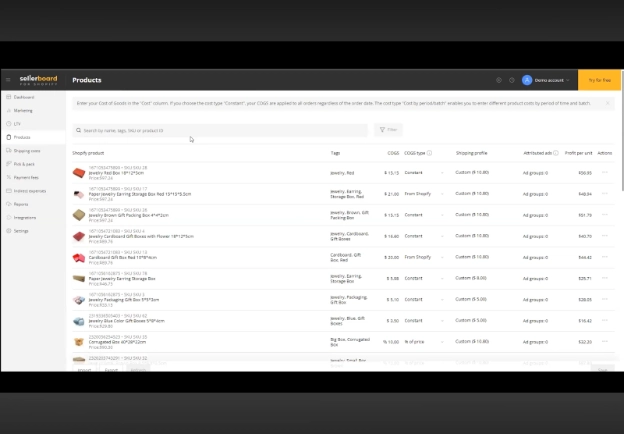Sellerboard For Shopify - Products Page Dashboard Tutorial - Cost Of Goods (COGS), Shipping Costs
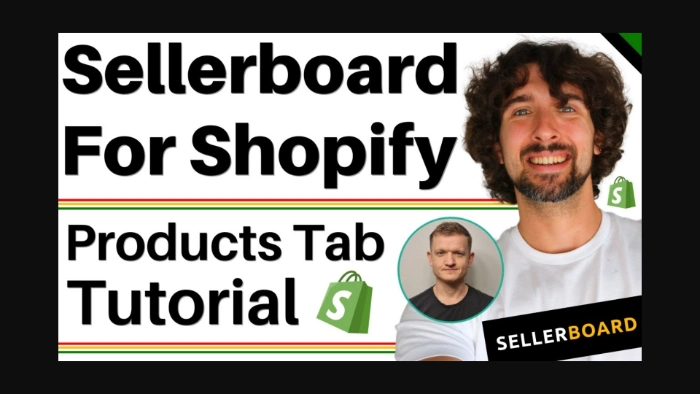
-
What is the Products Page?
-
Setting Tags for Your Products
-
Flexible Cost of Goods (COGS) Setup
-
Assigning Shipping Profiles
-
Checking Profit Per Unit
-
Import and Export for Bulk Updates
-
Why This Matters
-
Final Thoughts
Disclosure: Hi! It's Vova :) Some of the links in this article may be affiliate links. I get a commission if you purchase after clicking on the link, this does not cost you more money, and many times I can even get a nice discount for you. This helps me keep the content free forever. For you. Thank you! :)
Hey, and great day to you!
If you’re running a Shopify store, you already know how important it is to stay on top of your product costs, shipping expenses, and profit calculations.
That’s where Sellerboard for Shopify comes in.
It gives you the tools to track all of this in one place.
One of its most powerful features is the Products page, which lets you manage your cost of goods (COGS), set shipping profiles, and analyze product profitability with incredible flexibility.
In a recent YouTube video on my channel, I sat down with Alex Speian from Sellerboard to talk about this tab in detail.
In this article, I’ll share what Alexander shared about how to use the Products page effectively for your Shopify business.
Try Sellerboard for free:
What is the Products Page?
The Products page in Sellerboard for Shopify is where all your products pulled from Shopify are displayed in one place.
Here, you can:
View your entire product catalog.
Assign tags for grouping products together for analysis.
Set up COGS using flexible methods to match your selling model.
Configure shipping profiles for accurate profit calculations.
Review your profit per unit for each product.
Use import/export functions for bulk updates.
Whether you’re a dropshipper, a private label seller, or using another model, the goal is to give you full flexibility in how you manage costs and profitability.
===
I also recommend a Shopify accounting App (which integrates with Xero & QuickBooks: Link My Books Connector For Shopify.
===
Setting Tags for Your Products
Tags help you organize your products for better analysis.
For instance, you can group similar products like “Jewelry,” “Gift Boxes,” or “Holiday Specials.”
This makes it much easier to compare performance across related items.
Flexible Cost of Goods (COGS) Setup
This is one of the most powerful features on the Products page. COGS can be set in multiple ways to match your needs:
Pull directly from Shopify: If you’ve already set your product costs in Shopify, simply pull that data in.
Constant cost: Set a fixed cost for each product. This is great for stable, non-fluctuating costs.
Cost by period or batch: Similar to Sellerboard for Amazon, this allows you to assign different costs based on order dates or batches. Perfect for inventory where costs vary over time.
Percentage of price: Frequently used by dropshippers, this calculates costs as a percentage of your product’s sale price.
Tiered cost: Another popular dropshipping model. This adjusts costs based on order quantity. For example, if a customer buys more units, your cost per unit decreases.
These options ensure you can adapt COGS tracking to any selling model.
===
For more insight on Sellerboard for Shopify LTV feature, read here: LTV in Sellerboard for Shopify.
===
Assigning Shipping Profiles
Shipping costs are another key piece of the profit puzzle.
In Sellerboard, you can create shipping profiles for different types of products.
For example:
Small lightweight items may have a $5 shipping cost.
Larger items may cost $15 or more.
By assigning these profiles, your profit per product becomes much more accurate.
Checking Profit Per Unit
One of my favorite features is the profit per unit column.
This shows you exactly how much profit you’re making for each product after accounting for COGS and shipping.
This makes it easy to spot your most profitable products and identify those that may need pricing adjustments or cost renegotiation.
===
Check out this detailed Sellerboard tutorial for Shopify: How to Use Sellerboard for Shopify.
===
Import and Export for Bulk Updates
If you’re managing a large catalog, updating costs one by one can be time-consuming.
That’s why Sellerboard includes import/export functions.
You can:
Export your product data into a spreadsheet.
Make bulk edits (e.g., update costs or shipping profiles).
Import the updated file back into Sellerboard.
This saves hours of manual work and ensures your data stays up to date.
Why This Matters
Accurate cost and profit tracking is essential for making smart business decisions.
Without knowing your true costs, you could be underpricing products or overspending on shipping.
The Products page in Sellerboard ensures every part of your profitability is accounted for.
Final Thoughts
The Products page in Sellerboard for Shopify is more than just a list of products.
It’s a powerful dashboard for optimizing your business.
Whether you need to adjust COGS, assign shipping costs, or analyze product groups, it’s all here in one place.
If you haven’t tried Sellerboard yet, now’s a great time:
And for more tutorials, check out my playlist below.
-
What is the Products Page?
-
Setting Tags for Your Products
-
Flexible Cost of Goods (COGS) Setup
-
Assigning Shipping Profiles
-
Checking Profit Per Unit
-
Import and Export for Bulk Updates
-
Why This Matters
-
Final Thoughts
Disclosure: Hi! It's Vova :) Some of the links in this article may be affiliate links. I get a commission if you purchase after clicking on the link, this does not cost you more money, and many times I can even get a nice discount for you. This helps me keep the content free forever. For you. Thank you! :)