How To Use ZonGuru - A to Z Tutorial And Review
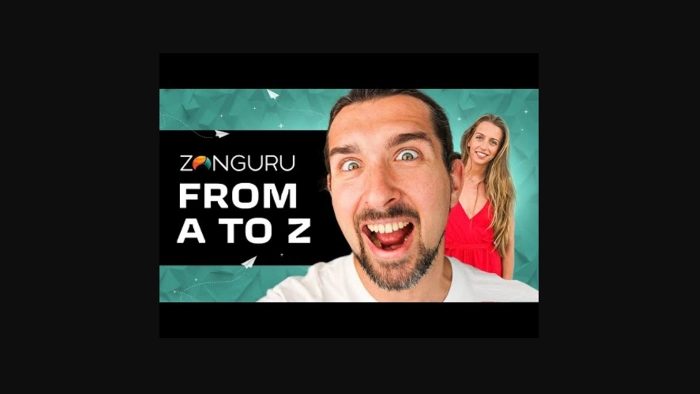
-
In-Depth ZonGuru Tutorial And Review for Amazon Sellers
- Introduction
- ZonGuru Free Trial + Discount Deal
- Meet My Guest: Veronica
- What is ZonGuru?
- ZonGuru Mobile App
- ZonGuru Learn And Grow Facility
- ZonGuru Niche Finder Tool
- ZonGuru Chrome Extension
- ZonGuru Sales Spy Tool
- ZonGuru Love-Hate Tool
- ZonGuru Easy Source Tool
- ZonGuru Keywords On Fire Tool
- ZonGuru Listing Optimizer Tool
- ZonGuru Keyword Tracker Tool
- ZonGuru Product Pulse Tool
- ZonGuru Email Automator Tool
- ZonGuru Review Automator Tool
- ZonGuru Free Trial + Discount Deal [Reminder]
- ZonGuru Pricing Plans
- Jump In!!!
- Conclusion
Disclosure: Hi! It's Vova :) Some of the links in this article may be affiliate links. I get a commission if you purchase after clicking on the link, this does not cost you more money, and many times I can even get a nice discount for you. This helps me keep the content free forever. For you. Thank you! :)
In-Depth ZonGuru Tutorial And Review for Amazon Sellers
Have you ever wondered how to supercharge your Amazon FBA business?
Curious about how ZonGuru can help you take your e-commerce game to the next level?
Well, you're in luck!
In this article, we're going to explore everything about ZonGuru, from A to Z.
But wait, what exactly is ZonGuru?
How can it revolutionize the way you sell on Amazon?
Join me as I uncover the ins and outs of this powerful Amazon FBA software, guided by none other than Veronica from ZonGuru.
🔍 So, what's in store for you?
Well, I'm talking about a full tutorial and review that leaves no stone unturned.
Plus, I've got some exciting news – you can even snag a free ZonGuru account and exclusive discounts inside!
Are you ready to elevate your Amazon business?
Let's jump into my conversation with Veronica and unlock the secrets of ZonGuru! 🚀
___________________
Introduction
Vova: Hey everyone!
Welcome to a detailed tutorial of ZonGuru, a software solution for Amazon sellers.
In this article, we're gonna show you how to use the top tools of ZonGuru, and hopefully, it's going to be super helpful for you.
ZonGuru Free Trial + Discount Deal
Vova: But before we dive deep into the nitty-gritty, let's make sure you don't miss out on an incredible opportunity.
Check out the exclusive free trial and account offer from ZonGuru below, complete with a fantastic discount. :)
Related Read: ZonGuru Free Account And Trial (How To Get Free Access)
Meet My Guest: Veronica
Vova: And with me today is Veronica.
She's a seller on Amazon.
I'm an Amazon seller too, but today, Veronica is our guide for this tutorial.
She is a part of the ZonGuru team, and we're excited to have her expertise here.
Welcome, Veronica!
Before we dive into the tutorial, could you share a bit about yourself with our readers?
Veronica: Absolutely! Thanks for having me, Vova.
Hey, everyone!
I'm Veronica, and I'm thrilled to be here representing ZonGuru.
I wear the hat of Head of Business Development at ZonGuru, and yes, I'm also an Amazon seller.
I've got some experience selling in the US Marketplace, but my true passion lies in the Australian Marketplace.
I'm currently based in Australia, soaking up the Gold Coast vibes while recording this article's video. :)
I'm genuinely excited to walk you through what ZonGuru has to offer and, more importantly, how it can be a game-changer for you – whether you're a seasoned Amazon seller, just starting your journey, or somewhere in between.
Vova: Great to have you here, Veronica!
Now, let's delve into the workings of ZonGuru.
Also, folks, don't forget to check out the playlist below featuring more ZonGuru-related videos.
You'll find content with Eugene from ZonGuru and some other informative videos as well.
It's all right there!
What is ZonGuru?
Veronica: Okay, let me share my screen with you.
Vova: Got it, I can see the dashboard.
Veronica: Excellent.
As we dive in, I'll start from the basics.
So if you're brand new to this, you're in the right spot.
Let's begin with the fundamentals: What is ZonGuru?
ZonGuru serves as a comprehensive suite of tools designed for Amazon business activities.
With a collection of 17 tools, we guide Amazon researchers and sellers through every phase of the Amazon journey.
This includes product research, validation, keyword exploration, listing optimization, monitoring alerts, and even assisting in acquiring reviews.
The platform accompanies you through this entire process.
Now, what you're currently looking at is the Business Dashboard.
Just to give you some context, being an Amazon seller myself, I actively manage my business using ZonGuru and leverage all the tools available.
So, let's dive into the heart of the Business Dashboard.
This is where you have control and a clear view of your business.
Your ZonGuru account is linked with your Seller Central account, creating a seamless communication channel between them.
This connection allows you to monitor and understand the happenings in your business.
And when it comes to management, this dashboard offers a comprehensive overview of your entire business.
Moreover, we've incorporated some fantastic filters to make the process even more convenient.
So, when I mention understanding what's happening in your business, I'm talking about seeing details like the number of items sold, your revenue, margins, profit, and even the overall evaluation of your business.
All this essential information is neatly presented on this single dashboard for your quick reference.
Plus, for added convenience, you can download this data as a PDF report, which might come in handy for tasks such as tax purposes or if you're planning to sell your business.
Talking about filters, you can easily break down this information based on a specific period of time.
Whether you're interested in analyzing your business performance over the last 30 days or even a whole year, ZonGuru provides flexibility in customizing the timeframe.
The integration with Amazon's major marketplaces, including North America, Australia, Europe, Mexico, and India, allows you to segment and assess performance in each region.
Related Read: ZonGuru: Amazon Marketplace Support Guide for Sellers
If you're selling in multiple marketplaces, you can easily break down the data based on specific countries, currencies, or even individual ASINs (Amazon Standard Identification Numbers).
For instance, if you have a diverse product range with 100 ASINs, you can select a few to see how they're performing.
This is the Business Dashboard.
Any questions before we move forward?
Vova: That's crystal clear.
I was actually curious about the markets you cover, but you've neatly explained that it's all available in that "All Markets" tab.
And, we have all the important numbers displayed: sales, units sold, inventory status, and even a breakdown of sales.
So, this seems like the go-to page to keep tabs on your business.
And it's great to know that it's customizable, right?
Veronica: Yeah
Vova: You can include what matters to you and exclude what doesn't.
That's neat.
ZonGuru Mobile App
Veronica: Absolutely, and here's a fun tidbit – you can even download the ZonGuru mobile app and have all this on your phone.
It's a handy little feature, especially for those just starting on Amazon.
Every time you make a sale, you'll hear a delightful cha-ching sound.
Imagine being out for coffee and hearing that – it's always a mood lifter.
It's a fun little addition, and the best part is, you can have all this info on your phone too.
Vova: That sounds awesome.
Veronica: Great! So, let's kick things off from the start – Product Research and Validation.
On the left side, you'll see all the tools, neatly divided into different sections.
ZonGuru Learn And Grow Facility
Veronica: It's worth mentioning that we're committed to helping you learn and grow.
ZonGuru provides excellent training resources because, let's face it, starting with a new tool, especially on Amazon, can be a lot to take in.
I want to make sure everyone knows that for every tool under the "Need Help" section, there are video tutorials, training resources, FAQs, and support available.
Additionally, we have a chat bar here that you can use at any moment.
If you're not entirely sure about what a tool does or if you're using it correctly, you can reach out to our support team.
Each tool has this feature, so you can get a quick refresher whenever needed.
And of course, watching this video is also a fantastic way to understand the tools better.
ZonGuru Niche Finder Tool
Veronica: Now, let's dive into Product Research.
Under this section, we have a few tools, and I want to highlight a couple of my favorites.
So, the first of them is ZonGuru Niche Finder tool.
I've got all of these tools pre-opened just in case my computer decides not to play nice.
So, let me get to the tab and explain what our Niche Finder tool is.
Think of it as a spark for inspiration when you're searching for a product.
This tool is especially helpful for beginners.
I often have conversations with people who ask, "Veronica, what do you sell on Amazon? How do you know what to sell?"
And then they quickly jump to what they personally like and want to sell on Amazon.
So, I have to emphasize, it doesn't really matter what you personally like.
What matters is understanding your customers and their demand for a particular product.
That's a golden nugget!
You might wonder, "How do I know if a product has demand? I don't know which products are in demand."
This is where a tool like Niche Finder comes in handy.
It sparks inspiration by suggesting potential products you could sell.
So, in Niche Finder, we've got two modes: Easy Mode and Advanced Mode.
Now, let's talk about the difference between them.
The Easy Mode simplifies the process by allowing you to choose from predefined categories.
On the other hand, Advanced Mode provides more flexibility by allowing you to add specific filters to narrow down your search.
For our demonstration, I'll dive right into Advanced Mode.
Here, I'll reset the filters to give you a fresh look.
The primary goal is still inspiration.
I want to sell in the United States, so the first thing I'll do is set the marketplace accordingly.
It's essential to remember that each marketplace operates differently, so you must choose the one that aligns with your selling goals.
When conducting market research, focus on the specific marketplace where you plan to sell.
This targeted approach ensures that your research provides accurate insights tailored to your selling environment.
In my case, I'm aiming to sell in the United States.
Next up, you have the option to choose categories based on your preferences.
If you have specific categories in mind that you're fond of, you can select those.
Alternatively, you can opt for the first option, "Select All."
Personally, I enjoy exploring the baby niche, finding exciting products in Home & Kitchen, and exploring the pet supplies category.
Again, you can select the specific categories you want to explore.
Now, let's take a look at the filters available.
It's important to note that you don't need to use all of them.
If you're unsure about a filter, hover over the "i" icon, and it will provide a brief explanation.
I'll walk you through a few filters that I find particularly useful in my own product research.
So, first off, ZonGuru provides a Niche Score.
It's a metric you'll encounter in several of our tools.
This score is a percentage derived from factors like buyer demand, competition, opportunity, investment, sweet spot, and profit potential.
We compile these data points to provide an overall score.
As a general guideline, I often suggest aiming for a niche score around 50 when using the tool.
So, for simplicity, let's set it at 50 percent.
Now, let's explore some filters available here, such as Search Volume, Launch Budget, Average Price, and Sales.
I typically begin with the Sales filter.
For the US market, I prefer investigating products or niches generating at least $10,000 a month in sales.
So, I set the minimum average sale at $10,000.
Additionally, I like to focus on products priced over $25.
This ensures there's sufficient margin and profit potential.
Selling something for $10 leaves little room for error.
So, personally, I set my filters to $25 and above, but remember, these filters depend on your preferences.
I'm just sharing my approach to product research.
You might have your own methods, and that's the beauty of this tool – you can be very specific about what you're looking for.
The flexibility extends to the Launch Budget as well.
For instance, if you're a new seller with a limited budget, let's say $5,000, you can input that as your launch budget.
But for now, I'd prefer to start with broader filters and then narrow down my search.
Once you've set your criteria, you simply hit the search button.
Vova: About the Niche Score you mentioned earlier, let me explain what I understood.
It's rated from 0 to 100 and based on various criteria.
The higher the Niche Score is, the better the niche would be according to ZonGuru's algorithms, right?
And you typically like to start your search from 50 to 100, showing products that score at least 50 percent to a hundred percent on the niche scale.
Starting your search from 50 to 100 ensures you're eliminating those products with lower scores, which might have lower margins or fail in other aspects of the niche score.
We can also choose a narrower range like 90 to 100 for a more refined search if you prefer.
Did I grasp the concept correctly?
Also, the Niche Score is indeed a handy tool, but it's crucial not to rely solely on it, right?
That's true for every software solution out there actually.
Did I grasp the concept correctly?
Veronica: Exactly.
The Niche Score helps filter out products, making it easier for you to focus on potentially good ones.
Let me open up a niche keyword to better explain.
The Niche Score here is broken down, as you can see, offering ideas based on four key data points: buyer demand, competition, investment, and revenue potential.
It breaks down these factors into a percentage, helping you gauge the overall suitability of a niche.
Vova: I see, great point.
Veronica: While a higher number indicates a better opportunity, it's important to understand that perfection is rare.
You won't find a product with a 100% score because the market has evolved, and many opportunities have been explored.
Aim for around 50, considering your unique circumstances and preferences.
It's about finding the right fit rather than chasing perfection.
Let's break it down with an example.
So, I've opened the "mattress pad twin" keyword.
I think it's a mattress cover or some sort of mattress padding.
The Niche Score is 51, meeting our 50% criteria.
Now, looking at buyer demand, it's high at 86%, indicating significant interest.
However, when we check the investment sweet spot, it shows zero percent.
This means the product faces challenges in terms of investment.
You can say that the investment sweet spot is very high.
To launch in this niche, you might need around $150,000.
So, if you're someone with a starting budget of $5,000, this wouldn't be the right niche due to its high competition and substantial upfront investment.
However, if you have $200,000, you'd likely consider it more feasible, having a comfortable margin for investment.
So, it's crucial to interpret these scores based on your situation.
Also, with the launch budget, if you find a lucrative niche, consider talking to suppliers to explore potential deals and prices.
Your ability to negotiate or secure better terms can influence the overall feasibility of a niche.
This gives you a broad overview of the niche dynamics.
Vova: Cool, cool. I understand.
Veronica: So, back to Niche Finder.
I've hit search after applying the filters.
ZonGuru has compiled a list of products meeting those criteria.
This sparks inspiration, and you can click to open any product to quickly see what's happening on page one.
You can have a peek into average search volume, sales, price, ratings (number and average), providing a quick overview.
So, these products have five-star ratings, and the average monthly revenue is $286,000, making this niche highly lucrative and popular.
However, it's crucial to note that the launch budget required is quite high.
The Niche Finder tool provides various products for exploration.
You can keep scrolling to discover more options.
If you come across a product that catches your interest, you can click on the little puzzle icon the tool has.
Let me explain.
So, let's say that I find an appealing keyword "packing bags."
So, here's how the page one for this keyword looks:
Now, you can click on the three dots and select the puzzle icon.
It will redirect you to Amazon, showing real-time data on how that niche is performing.
ZonGuru Chrome Extension
Veronica: This seamless transition brings us to ZonGuru's Chrome extension, a fantastic tool for product research and validation.
Exploring the Chrome extension can be a bit addictive, and you might find yourself spending hours looking at various products.
However, its real value lies in its ability to provide essential insights.
Let's look at a specific example, like exercise bands.
Look at the Niche Score and its breakdown.
You can see how products on page one have been performing over the last 30 days.
So, we've got details like search volume for this domain.
Next up, it provides averages for monthly sales, price, ratings, reviews, revenue, and launch budget.
This gives you an overview of how the niche is generally performing.
Besides, you can see individual ASINs appearing on page one.
Let's get to the left side and there are a few features I'd particularly like to point out.
The first one to note is ZonGuru's indication of one, two, and three.
For instance, if a product has the number one tag, it means it holds the top position and could be the best-selling product in that niche.
So, when using the Chrome extension, the number one tag indicates the top-performing product in a niche.
This could be due to a compelling image, competitive pricing, or other factors.
Analyzing competitors' strengths, especially the ones getting the first click, is valuable.
It helps you understand what works and how you can improve your product to achieve similar results.
Other than this, there's a plethora of data points available, such as price, sales numbers, revenue, BSR (Best Sellers Rank), ratings, and more.
Importantly, you can customize and rearrange these data points based on what you find most relevant.
You can easily customize the data points in the Chrome extension to focus on what matters most to you.
If you're particularly interested in revenue, a simple click allows you to reorder it in descending order and see the top performers at a glance.
It's worth noting that the second top-rated performer indicated by ZonGuru is not on the top revenue list.
So, why did it earn the second-highest rating?
Well, it could mean a rising competitor.
And analyzing these nuances helps you understand market dynamics and improve your own strategies.
The Chrome extension provides a wealth of data points, but don't worry if it seems overwhelming.
You have the power to customize and filter the information based on what's most important to you.
If you're just starting out or find the data a bit much, you can easily choose what you want to focus on.
Additionally, you can establish the minimum and maximum ranges for various data points.
Whether it's setting a minimum revenue threshold or selecting specific data points, the flexibility is yours.
It's about tailoring the tool to your needs and making informed decisions.
Let's say, you're only interested in products making a minimum of fifty thousand dollars.
You can set the revenue accordingly.
This way, I'm focusing only on ASINs that are making over 50 grand.
Simple, right?
Vova: Yeah, it looks user-friendly.
And funny enough, I bumped into a guy in Phuket recently who's into selling exercise bands.
It's a small world, huh?
Veronica: Yeah, you can see how profitable this niche is.
All these sellers are making a good amount of money each month.
The prices vary, from $40 to as low as ten or eleven dollars.
I'm curious about the profit margins, though.
But overall, it's a niche that's doing really well.
ZonGuru Sales Spy Tool
Veronica: Now, let's head back to the ZonGuru Suite.
So, the Chrome extension is a handy tool, especially when you're deep into product research.
Now, moving on to our next tool, Sales Spy.
This tool helps with competitor analysis and understanding how a product or niche has performed.
It also uncovers any seasonality, which is important because seasonal products are difficult to sell.
For example, a product might not seem seasonal, but you might find out it's a popular Mother's Day present.
Vova: I'm into the barbecue niche, and that's quite seasonal.
Like, for someone unfamiliar, they might not realize it.
So, with this tool, we're going to explore how to use it.
Can it help us track and understand seasonality?
Veronica: Absolutely.
So, let's take the exercise band as an example.
I can copy the ASIN or directly add it to Sales Spy from here.
While adding the ASIN into Sales Spy, ensure that you've selected the right marketplace, then click "Add."
Now, what this tool does is highlight the seasonality.
You'll see four main pieces of information represented by colors: Orange indicates revenue, light blue shows sales, and dark blue represents BSR.
These are the crucial data points to focus on.
The absence of the dark orange color indicator, which typically represents product pulse events, suggests that there are no pulse events recorded during this timeframe.
So, they don't seem to have a specific season, but an interesting spike occurred between January and April.
The reasons could vary – perhaps people gearing up for summer or setting New Year's resolutions to get back into the gym.
Your interpretation of this data is up to you.
The tool allows you to filter the information over a specific number of days as well.
Currently, we're examining a year's worth of data.
If a product is newer, you'll only see information from its available timeframe.
Vova: Veronica, is there a maximum duration for this tool? Can we access data from the very beginning of a product's history, or are there limitations?
Veronica: Well, as you can see, there is a custom range option.
So, in theory, you could, if that data is available on Amazon.
However, you'd need to know when the product was first launched.
Checking the listing for its launch date could help you gather data over a more extended period.
Vova: I get it.
But typically, a year is quite useful, covering various seasons and holidays.
Still, looking at data from multiple years might offer insights into whether the seasonality is consistent each year or if something unique happened in a specific year.
I believe in 2020, with the pandemic, a lot of folks started working out at home.
So, checking the data from that period might reveal higher revenues or some interesting trends.
But, okay, cool man.
Veronica: Yeah, absolutely.
That's a great point, especially due to COVID-19.
In 2020, there was a huge surge in online shopping, and we're still benefiting from that trend.
However, I've heard stories of some businesses that had a peak and then experienced a decline.
It's just the nature of things, influenced by global events.
Vova: Right.
ZonGuru Love-Hate Tool
Veronica: Alright, moving on to our next tool, the Love-Hate tool.
It's still a part of our product research, but Love-Hate is a unique tool.
Read More: Amazon Competition Research Tool - ZonGuru Love-Hate Review
Unlike competitor analysis, it's more about understanding what customers think about a product.
It provides insights from customer feedback, offering ideas on how you can enhance your own product based on their opinions.
So, the Love-Hate tool is quite handy.
It gathers reviews from the ASINs you've selected, separating positive and negative feedback.
This saves you time by quickly showing what customers like and what they dislike.
For instance, if I plan to sell exercise bands, I can see what customers appreciate, ensuring those features are in my product.
Similarly, I can identify areas of improvement by looking at what customers are unhappy about.
This insight gives me an advantage over the competition.
There are two ways to collect ASINs in the Love-Hate tool.
You can either manually add your competitor's ASINs or use product phrases, which is my preferred method.
Let me show you how product phrases work.
For instance, I'll use "exercise bands" as an example, searching in the United States.
It's a quick and easy way to gather data.
ZonGuru gathers information by collecting the top 25 ranking ASINs for a specific keyword, like "exercise band" in this case.
It's a handy way to see what's popular.
You can select all of them or pick the ones you find relevant.
After that, you simply add the selected products, write in the keyword, and create a session.
The tool then takes a few minutes to gather all the necessary data.
Once the tool completes its process, you can check the results.
As you can see, it neatly displays all the ASINs related to the keyword "exercise band" along with positive (love) and negative (hate) reviews from those ASINs.
It's a convenient way to see what customers appreciate and what they don't about these products, all in one place.
You can easily scroll through the positive and negative reviews and even explore common phrases used by customers.
For instance, you might notice terms like "home exercises" or "different levels," indicating that customers appreciate products with various resistance levels.
This information is valuable when you're thinking about creating your own product.
You can quickly identify what customers appreciate and dislike about your competitors' products by exploring the positive and negative reviews.
For example, if customers commonly praise having different resistance levels, you might consider incorporating that into your own product.
On the flip side, if there are complaints about quality or insufficient resistance, you know what to avoid.
It saves you time from going through each listing individually.
Vova: This tool is great for product research and improving your product.
For instance, I noticed that you can learn about color preferences.
If you see mentions of a red band in the negative reviews, it could indicate that customers don't like the color.
So, it helps you understand not only what features are appreciated or disliked but also specific details like colors.
You can use this information to shape your own product, considering both what customers love and hate, right?
Veronica: Exactly.
For example, with these bands, it seems the color preference is related to the resistance level.
Customers might be expressing their opinions on the red band, indicating it's the heavy resistance one.
Understanding these details directly from customer feedback helps you make informed decisions about your product features and colors.
Vova: Alright, sounds convenient.
Veronica: It is. :)
ZonGuru Easy Source Tool
Veronica: Let me introduce you to our Easy Source tool now.
Related Read: Simplify Your Amazon Business: ZonGuru Easy Source Tool
Instead of going to Alibaba separately, you can directly search for suppliers right here.
For example, if you type in "exercise band" and hit search, Alibaba suppliers related to your search will appear.
It simplifies the process, allowing you to communicate with suppliers without opening multiple tabs.
We've integrated this partnership seamlessly into ZonGuru.
Vova: That's really cool. 👏🏻
ZonGuru Keywords On Fire Tool
Veronica: Awesome. Now, let's talk about listing optimization.
Among all the tools ZonGuru has in its arsenal, the Keywords On Fire and Listing Optimizer are my personal favorites.
They play a crucial role in enhancing the SEO of our listings.
As sellers, we understand the significance of keywords, and I genuinely feel that ZonGuru's tools excel in this area.
Let me show you how.
Let's check out the Keywords On Fire tool.
Related Read: How to Use ZonGuru Keywords On Fire – Review and Tutorial
This tool works like a reverse ASIN lookup, meaning it gathers the most crucial and impactful keywords.
These are the terms customers commonly use when searching on Amazon.
Additionally, we have an API connection with Amazon, allowing us access to various data points that Amazon shares with third-party tools, like ours.
This includes information you'd typically find in Seller Central.
Now, let's talk about how you can use the Keywords On Fire tool.
Similar to the Love-Hate tool, you can input ASINs manually or use product phrases.
It's just like what we did earlier.
So, Vova, any thoughts?
Vova: No, no. You are going very thorough so far.
I'm following along and paying attention.
Veronica: Great, let's continue.
So, it's pretty much the same process as before.
We use the Keywords On Fire tool in a similar way.
For example, if I'm interested in exercise bands, I type it in, select the relevant ASINs, and run the session.
Once it's complete, I click on the "👁️" icon, and voila, it opens up to this page!
Now, remember, keywords play a crucial role in various stages of your Amazon business – from validating a product to crafting your listing and setting up PPC campaigns.
This tool is a one-stop-shop for all things related to keywords.
Related Read: How To Find Best Keywords For Amazon Products With ZonGuru Keywords On Fire
Whether you're looking for keyword info or reviewing your product and listing performance, it's got you covered.
Everything you need is right here, so no need to go hopping around different places.
And hey, if having all the info at once feels a bit too much, no worries!
You can pick and choose exactly what you want to see.
It's all about flexibility and making it work for you.
So, here's the overview: We're focusing on exercise bands in the US marketplace, pulling data from 25 ASINs (competitors) and Amazon itself.
We've got a list of 546 unique, impactful, and strong keywords.
Now, some tools might throw thousands of keywords at you, but let's be real – you can't use all of those effectively.
We've cut through the noise and given you the relevant keywords.
And guess what?
You can still customize and filter them down even more to fit exactly what you're looking for.
It's all about giving you what's actually useful.
So, we've got 546 keywords related to exercise bands.
Now, let's break down the numbers.
In the last 30 days, this niche or these keywords have generated over 16 million dollars in sales, and the search volume is 1.8 million.
Translation: lots of people are actively searching for exercise bands on Amazon in the US.
Now, looking at the data points, if you ever wonder what a specific term means, you can hover over it to see what that means.
We've got this nifty ZonGuru score, ranging from 0 to 100, indicating how relevant and impactful a keyword is.
If it's close to 100, it's a winner; if it's nearer to zero, not so much.
We recommend adding high-scoring keywords to your listing.
Next, check out the keyword revenue – it shows how much moolah that specific keyword or phrase is raking in…
But we're not done yet!
There's so much more valuable info to digest.
Check out the search volume - it tells you how many folks are typing in this keyword.
And the top 25 competitors - it shows you how many from your competition are ranking in the top 25 for this keyword.
Handy, right?
Then we've got launches – the length of time you need to sell a specific number of units daily during your honeymoon period to secure a cozy spot on page one.
It's all about understanding demand, managing inventory, and budgeting for your product launch...
Also, let's talk about the launch budget.
How many units are you planning to buy?
Say, 200?
You're technically going in two days.
So, it gives you a lot of information.
Next up, we've got the ratings and take a look at the PPC bid.
This bid is straight from Amazon, and it tells you the average amount people are paying for a click.
Funny story: I met a seller recently who claimed his PPC bids were sky-high, like 10 to 20 dollars!
I was a bit skeptical, thinking, "Are you sure about that?"
It was quite surprising.
So, obviously, when you're just getting started, going all out with a super high PPC bid might not be the smartest move unless your budget is, well, kind of insane.
It's like waving a red flag, you know?
That's why, during product research, you get a sneak peek at those bids before diving into PPC.
Plus, we provide some insights on conversion and click rates to help you make informed decisions.
But let me show you something cool: a fantastic view that gives you the lowdown on how your competitors are ranking for those keywords.
It looks like a colorful chart.
Each color represents how well an ASIN is ranking for a specific keyword.
If it's red or green, it means something interesting.
Red indicates a high rank, suggesting tough competition.
On the flip side, green suggests there might be more opportunities for you because competitors aren't fully capitalizing on those keywords.
If there's a dash, it means that ASIN isn't in the top 200 ranks.
This organic ranking bar is handy to see your competitors' organic performance quickly.
Vova: Right, Veronica, with these 546 keywords, it's fewer than some other tools provide, but it's about quality over quantity, picking the right ones.
So, how should we pick the right keywords with ZonGuru?
Any recommendations?
Veronica: I always advise starting with a question.
When you face data, always have a specific question in mind.
Otherwise, you might feel overwhelmed by the numbers and wonder, "What do I do with all this information?"
So, always start with a clear question to guide your search.
For instance, let's say you're in the exercise bands niche, you've launched your product, and you're considering a new PPC campaign.
You might be wondering, "Which keywords are my top competitors not taking advantage of?"
This way, you have a specific goal, and it helps you navigate through the data using filters to find the answers you need.
To find out what keywords your top competitors are not ranking for, you can take a closer look.
For example, if you have three main competitors, you can click on the "Not Ranked" option.
This filters out the keywords where your competitors aren't in the top 25 positions.
Now, you'll see a list of 155 keywords they are not ranking for.
To refine it further, you might want to check if these keywords still have search volume.
Now, let's check if there's still demand for these keywords.
You can filter by search volume – less than, equal to, or greater than.
For this example, let's choose greater than or equal to.
Set a number that you consider to be a good search volume; in this case, let's say 2,000.
So, you're looking for keywords with a search volume over 2,000 in a 30-day period.
Now, you have a refined list of 58 keywords.
Are you with me so far?
Vova: Yes, I am. :)
Veronica: Alright, let's dive a bit deeper.
Now, you want those keywords to have low competition.
Head over to the Ratings filter.
You can choose less than or equal to, say, 2,000 ratings.
Now, you've got a refined list of 11 unique keywords that your top competitors aren't ranking for, but they still have good search volume and, importantly, low competition.
At this point, you can start analyzing.
Are these keywords relevant to your product?
What is the PPC bid like?
What strategies are your competitors employing?
Once, you believe they're good to go, you're all set to create a PPC campaign with those keywords.
Vova: Cool.
So, you can narrow down your search based on the specific questions you're asking.
How do we get better at asking the right questions, though?
That's an interesting point...
Veronica: Yeah, exactly.
There's no formal university course on selling on Amazon.
So, learning to sell on Amazon is more about practical experience, having mentors, taking courses, and gaining your own insights.
Each mentor or course may suggest different approaches, and initially, it's good to find one that resonates with you.
Follow their structure, go through it, and as you gain experience, you'll figure out what works best for you.
Starting out on Amazon can be overwhelming because there's so much you don't know. My advice is to begin with one thing at a time.
You might hear different strategies from different people, so try one approach and see how it works for you.
As you gain experience, you'll figure out what works best.
Vova: Great. Thanks for the insights.
So, overall, that's a powerful tool, and it can definitely help us find the right keywords.
ZonGuru Listing Optimizer Tool
Veronica: Yeah, and as I mentioned when I talked about listing optimization that Keywords On Fire and Listing Optimizer tools are a dynamic duo.
So, let's smoothly transition from Keywords On Fire to delve into how Listing Optimizer complements it.
To set the scene, assume that you have an exercise band as your product, and you're eager to craft an effective listing.
That's the scenario.
Now, the next puzzle is, what keywords should I incorporate into my listing to outperform my competitors and boost my chances of landing on the coveted first page?
That's the question I want to tackle.
To do this, considering my exercise band product and the 546 keywords from Keywords On Fire, I'd focus on the most relevant ones, like those with the high ZG Score.
Now, once I've identified those relevant keywords, what I do next is save them.
I'd name the list "exercise band."
That's because these are the keywords I'll be working with to craft a winning product listing for my "exercise band" product.
So, this is my first step.
The second step is to head over to the Listing Optimizer tool.
Let me show you how it works.
I'll start fresh with an example, using the keyword "exercise band" in the United States.
Let's kick off the session.
Now, as I previously mentioned, our goal here is straightforward: We want to outperform our competitors in terms of listing quality and secure that coveted spot on page one.
The tool has two key elements, and on the left side, we have the keywords we've just gathered.
So, I select "Add" and import from the Keywords On Fire tool.
Here, you can see all the keywords I saved earlier.
I'll choose the most relevant ones for my product.
We'll aim for strong and medium keywords and click on "Load Keywords from KWOF".
So, the list is here loaded up on the left side…
Now, we know which ones we want for our listing.
Moving on, step two is where we can start crafting our actual listing.
Let me walk you through this.
So, we've got two options to build a product listing.
The first option is if you're starting from scratch, as in, you're just about to launch a product.
This is where you'd begin building your skeleton listing.
And the second option is if you already have an existing listing and you're looking to make some edits.
I'll guide you through that too.
But first, let's focus on creating a listing from scratch.
You'd go with the "Blank Listing" option.
I'll simply call it "tester."
From here, you input your product details.
Here, you can enter the essential details like the product title, bullet points, description, and backend search terms.
It's all laid out neatly for you.
Now, let's explore two incredible features of this tool.
The first one is the ability to compare your listing directly with your competitors.
It's like having a side-by-side view.
I've already started this in another window (check out the screenshot below), and I've added three competitor ASINs.
When you add an ASIN, it brings up a detailed comparison.
So, the ASIN I added has provided all its details, from title and bullet points to description.
What's even more powerful is that I can now access the backend search terms of that competitor.
You can add up to eight ASINs for comparison.
In this example, let's pretend this is my ASIN.
This represents my live listing.
As I review it, I can see how it stacks up against my competitors.
Now, let's compare my listing to the top two competitors.
The first option is the optimization score.
This score indicates the strength of the keywords and their placement.
As I roll through the details, I can see exactly where I've utilized these keywords.
This also tells us if keywords are utilized.
A star ⭐ indicates an exact match in the title.
A broad match in the title is represented by an outlined star ✰.
A checkmark ✔️ means it's included in the listing, and if there's no sign, it means the phrase hasn't been used.
Now, let's focus on the optimization scores.
My ASIN has a score of 25,000, the second competitor has 24,000, and the first one has 26,000.
So, when I'm here, I'm thinking, "Alright, my listing is decent compared to my competitors, but there's still a listing outperforming mine."
By outperforming, I mean they're using keywords more effectively.
Let's delve into what they're doing.
You can scroll through to observe the sequence of their keywords, check if they have more stars (indicating keyword usage) in the title compared to their listing.
It's essential to analyze how they utilize their backend search terms.
So, you can head back to your listing and tweak a few things.
It's crucial to note that the changes you make here won't reflect immediately on Amazon; they're specific to this tool.
Feel free to experiment and edit over a few days.
The changes will be saved here, so no need to stress.
Let me demonstrate how straightforward it is.
My ASIN has an optimization score of 25,000.
Here's my title, and I'm going to make a quick change.
I'll delete the existing one and paste a new title I created earlier, focusing on the keywords on the left.
Watch how it instantly recalculates.
Boom, from 25,000 to 32,000!
Your title is like prime real estate on Amazon, super crucial.
Making small tweaks can significantly boost your optimization score.
Now, having the most impactful, relevant keywords in your title is key.
I've made sure to know exactly what keywords are needed, and that simple adjustment already boosted my score.
When it comes to crafting bullet points and the description, everyone has their approach.
Personally, I prioritize using keywords in the title and bullet points.
For me, the description is an opportunity to educate customers about my product – its benefits, features, providing valuable content on why they need it in their life.
This way, I avoid overloading it with keywords since my title covers that aspect.
So, that's how the Listing Optimizer tool works, in a nutshell.
If you look at the left-hand side, you'll notice my description and search terms are currently empty.
After optimizing my title and bullet points, the next step would be to continue building out these sections.
For the backend search terms, here's what you can do:
Look at the keywords highlighted in green.
They indicate they haven't been added to the listing yet.
By clicking on them, you can effortlessly include these terms in your backend search, contributing to an increase in your optimization score.
This score is crucial because it gives you an idea of how well you've utilized available keywords.
As you keep adding relevant terms, your score continues to grow.
Additionally, the tool provides insights into search volume, showing you the maximum potential visibility based on these keywords.
Out of all these keywords, the maximum potential search volume available is 1,517,416.
Currently, I've utilized 1,116,873 of this search volume.
Next to it is the revenue aspect.
The total combined revenue for all the identified keywords is $17.5 million.
Currently, I'm optimized for $13.3 million of that.
You can keep refining and optimizing until you've covered all bases.
Once you're confident that your score is as high as it can be, indicating that you've outperformed your competitors in optimization, it significantly boosts your chances of ranking on the first page.
A noteworthy feature is that your ZonGuru account is seamlessly connected to your Amazon Seller Central account.
By clicking here, you can easily go public and publish your optimized listing directly on Amazon.
This eliminates the need for complicated tasks like downloading flat files or exporting data, streamlining the entire process.
In essence, the Listing Optimizer tool, coupled with Keywords On Fire, simplifies the often challenging task of creating a listing.
I don't like to use the term "game-changer," but it does make things significantly easier for those who might feel a bit lost in the process.
Also, let me clarify something important.
There's a difference between merely creating a listing and optimizing one.
Our tool focuses on helping you craft an optimized listing.
Vova: Absolutely. It's straightforward.
So, to summarise, it highlights the keywords used in the top-selling products.
Your job is to select the most relevant ones in your niche.
We're not just talking about the best-selling products; we're looking for relevance.
Once we have these keywords, we analyze where they rank, what's lacking, and aim to incorporate those missing elements into our listing.
The goal is to optimize our listing as much as we can.
The three key metrics – optimization score, search volume, and combined revenue – provide valuable insights.
Plus the keyword list is also really helpful as we can easily keep track of the keywords we have and haven't included in the listing.
Adding them – too – is easy-peasy requiring a simple click.
In our business strategy, we aim to include all relevant keywords.
We also deem the title as the most important section as it's likely the first thing potential customers read.
While not everyone may delve into the bullet points and description, the title is a crucial attention-grabber.
We aim to include all the relevant keywords in the title and bullet points, presenting them better than our competitors.
Also, it's important to make the content readable and exciting.
Of course, the images play a role, but that's a different topic.
Overall, for SEO optimization, ZonGuru's Listing Optimizer tool is actually pretty cool.
Simple to understand and implement.
Veronica: I completely agree.
It's user-friendly and straightforward.
There are no hidden tricks.
Everything you need is right there.
So, that's it for this tool.
ZonGuru Keyword Tracker Tool
Veronica: Now, let's talk about Monitoring & Alerts.
Now, imagine you've optimized your listing, and it's live.
Naturally, you'd want to keep an eye on where it stands in organic search results.
That's where our first Monitoring & Alerts tool – the Keyword Tracker – comes into the picture.
Related Read: ZonGuru Keyword Tracker Review - Good Amazon Keyword Rank Tracker?
With this tool, you can monitor the organic ranking of any ASIN, be it yours or a competitor's.
It's super easy to use.
Just add an ASIN and hit the "Add" button.
That's it!
For instance, if we stick with the exercise band example, these are the keywords I'm currently tracking.
ZonGuru even offers suggestions.
But if you've got specific keywords in mind, you can simply click here and add them manually.
Easy, right?
It's straightforward.
Let's say I type "tester" here, add the keyword, and voila!
Now you're tracking it.
You can also remove any keywords you're not interested in tracking.
Besides this, you'll see the current position, the page, and the changes – did you go up or down?
However, keep in mind, it only shows rankings from the day you added your ASIN to the tool, not historical data.
It's all from today onward.
Vova: Is this just for one product or all the products above?
Veronica: It's just for this specific ASIN that we manually added.
Vova: Oh, got it.
So, we basically put in the main keyword we care about, especially if it's part of our ad strategy, to track if we're going up or down in the rankings.
Or maybe, in general, we add all the important keywords to check where we stand, our position on the page.
It's also useful for keeping an eye on competitors and how they're performing, seeing if their positions are changing.
Veronica: Exactly, it works for all those reasons.
You can track your organic ranking for any keyword you choose.
So, just as you mentioned, let's say you've started a new PPC campaign, and you want to keep an eye on how your product is ranking for those keywords.
Or perhaps you have three main keywords that are crucial for your business, and you always want to monitor their performance.
You can choose which keywords to track and organize them here.
If you look at these icons, you'll see different ASINs that I'm currently tracking.
So, if I want to check the performance of a specific product, like a yoga mat, I can easily do that.
You can notice that when you add an ASIN, it stays here.
If it becomes irrelevant, you can remove it.
Vova: How often does it update?
Is it every 24 hours or every hour?
Do you have an idea about the time frame?
Veronica: It generally updates every 24 hours, but the timeframe may vary from a few hours to a few weeks.
However, all the information stays reasonably up-to-date.
Vova: Okay, cool.
ZonGuru Product Pulse Tool
Veronica: Moving on to the next tracking tool, let's talk about Product Pulse.
Related Read: ZonGuru Product Pulse: Monitor Your Amazon Store with Alerts!
Product Pulse is a great tool that serves two main purposes.
First, if you want to add a product, you simply insert the ASIN, similar to the Keyword Tracker.
And what do we keep an eye on with Product Pulse?
I've included my exercise band here, and beneath it are the aspects where you can receive notifications for any changes.
Since this is my ASIN, I want to stay informed because things can change on Amazon.
I've heard many stories about unexpected changes on Amazon, like alterations in dimensions or increased fees without clear reasons.
This is where Product Pulse comes in handy.
You input all your data points here and choose what notifications you'd like.
For your own ASIN, you'd want to know about any changes that you haven't made yourself.
But interestingly, you can also do this for your competitors.
So, if you're tracking a competitor, like let's say this was my competitor, I'd want to know if and when they change their price.
I'll open it up and select the price option here to get notified when my competitor alters their price.
Similarly, I can track any modifications in their title and other data points.
This way, I can stay informed about my competition.
If there are changes, I can analyze why they made them and decide if I need to adjust my strategy too.
It's a really valuable tool because it keeps you informed without requiring you to constantly check your competitors' ASINs.
You can add your top five competitors in this tool, turn it on, and forget about it until you receive a notification about any change.
If you notice a change, then you can investigate further.
Vova: Veronica, about the title changes you mentioned.
Can we actually see the previous title and the new title when we get a notification?
Like, compare the old and new titles?
Veronica: Absolutely. You can always see the new vs. old version.
Vova: Okay, cool.
The availability of old data depends on whether it was saved for that product, right?
If there's an old value visible, then we can see the previous title in some cases.
Is it?
Veronica: Yes, we can see the old one.
So, if the data has been recorded, you can compare the old and new titles.
For those other ASINs, it's possible they haven't made any changes, so this is their current title.
If they make changes, then you'll see their previous one.
Vova: Or maybe because we started tracking them today, and the old value isn't saved yet.
So, there's still no old value, is it or it's not clear?
And then if they do change, the new value becomes the old value, and then we have both old and new values, right?
Veronica: Yeah, exactly.
Vova: That's nice. That's really cool actually.
Definitely, if we're competing closely with someone, it's crucial to monitor their prices because, you know, if they suddenly drop by five dollars, we might experience a drop in sales.
With these alerts, we won't be left guessing; instead, we can analyze and make informed decisions.
For example, if we notice a sudden price drop, we can reasonably infer that it might be due to a reduction in price by the competitor.
Well, there are are many other things that we can observe here.
Veronica: Exactly, right.
ZonGuru Email Automator Tool
Veronica: Now, let's talk about engagement tools.
We've got two customer engagement tools.
The first one is the Email Automator.
If you have access to customer emails, you can create an email that gets sent out to them.
ZonGuru Review Automator Tool
Veronica: The second engagement tool is the Review Automator.
It's essential because we understand the crucial role reviews play on Amazon.
However, it's important to note that Amazon strictly prohibits any form of review manipulation.
Our Review Automator is a helpful tool, and since your ZonGuru account is linked to your Seller Central account, activating it is as simple as toggling this switch.
Since this is a demo account without a connected Seller Central account, it won't redirect, but for you, it's a straightforward process – just turn it on and you're all set.
So, here's how this tool works – it sends an email request to the appropriate customers at the right moment.
What does this involve?
Well, firstly, let me show you the email it sends.
This email is directly from Amazon, and it's uneditable.
Neither ZonGuru nor you can make changes, ensuring it complies with Amazon's terms of service.
Rest assured, you don't need to stress about that.
Now, when I mention the right people at the right time, I mean the tool automatically sends requests to customers who have genuinely bought and received your product, and had a certain period of time to experience it.
So, about that timeframe, we've done some split-testing to figure out the ideal period.
It turns out that after a certain number of days, customers are less likely to return the product, boosting your chances of getting a positive five-star review.
That's what we're aiming for, right?
When you switch on this tool, a graph will appear, showing you a visual representation.
Let me quickly show you an image to give you an idea.
In this graph, you can see all your orders, their current status regarding review requests, and whether customers have left a review or not.
Vova: Nice. Automation makes it easier.
What about cases where they've refunded or returned the order?
Does it still send the request?
Veronica: No worries there.
We've set a specific timeframe to ensure it reaches the right people at the right moment – those who have actually received your product.
Vova: Got it.
Veronica: So, the idea is to target those who actually keep your product and don't end up returning it, giving you a better chance of receiving positive reviews.
Vova: Got it.
Veronica: That's pretty much ZonGuru for you.
It's not all the tools, but it covers most of them.
ZonGuru Free Trial + Discount Deal [Reminder]
Veronica: If any of you out there haven't tried ZonGuru yet, we provide a seven-day trial.
You can check out our pricing page for subscription, and below is a special offer for those reading this article.
Feel free to explore ZonGuru, but keep in mind that the details and numbers may differ when you check it out.
If you're curious, take advantage of the seven-day trial where you won't be charged.
You can link your Seller Central account, add your ASINs, and witness how it impacts your business.
ZonGuru Pricing Plans
Veronica: For individual sellers, ZonGuru offers three plans, recognizing the varying needs of researchers, beginners, and established sellers.
There are separate plans for researchers and sellers.
The key distinction lies in the number of tools accessible.
With ZonGuru, you can easily upgrade your account as your business expands.
The Researcher plan covers tools up to the Listing Optimizer, providing everything you need for product research, validation, and listing creation.
After going live and requiring a connection with Seller Central, you can switch to the seller account, unlocking tools like Product Pulse, Keyword Tracker, Review Automator, and Email Automator.
These become accessible once you link your Seller Central account.
The cost is in US dollars, and it's $39 per month.
You can choose to pay monthly or annually, with annual payments offering a discounted rate.
It's important to note that with a Seller plan, your expenses will scale with the growth of your business.
As you increase the number of ASINs, the cost will also go up, aligning with the quantity of ASINs you manage.
This flexibility is helpful, especially if you're starting small.
You can begin with a smaller number of ASINs and adjust as your business expands.
This way, you're not compelled to commit to a higher plan if you currently have only a few ASINs, even if your vision is to expand in the future.
If you're starting with a small number of ASINs, the beauty is that you only pay for what you need.
If you currently manage two to five ASINs and have a vision to expand in the future, you can start with that lower count until your business reaches that next level.
Additionally, for those of you who might be Enterprise brands with 50 plus or even 100 plus ASINs, we offer Enterprise Solutions.
The tools remain the same, but there's a difference in terms of sessions.
For more personalized guidance based on your specific needs, you can schedule a call with us, and we'll help determine what suits you best.
If you're running an Amazon agency, we offer Enterprise-type solutions tailored to the needs of agencies rather than individual sellers.
If this aligns with your business, we recommend scheduling a call with one of our team members.
This way, we can provide you with a detailed walkthrough of the Enterprise Solutions and how they can specifically benefit your agency.
Vova: That sounds good.
For those interested, must avail of the free trial along with the special ZonGuru discount offer.
Specifically, if you're a smaller seller with just one product, you'll find the pricing quite reasonable in the Seller package or Researcher plan.
It's especially fair for those who are focused on searching for products and creating listings.
I also have a playlist of other ZonGuru videos as I mentioned earlier.
For more details, feel free to check out my ZonGuru pricing and price review with Veronica. :)
Jump In!!!
Vova: Veronica, is there anything else you'd like to add before we finish this video?
Veronica: Perhaps a message to sellers and reviewers watching, just a friendly note.
Especially if you're starting out, take it one step at a time.
What's unique about ZonGuru is that many of our team members are sellers themselves.
Besides me, our CEO, CTO, and many in customer support are sellers too.
So, it's important to know that ZonGuru is a tool made by sellers, for sellers.
We've been through the same challenges you face, and we've designed this software based on our own experiences.
We understand the information and data points you need because we've asked the same questions on our own selling journey.
If you're considering starting on Amazon, go for it! It's an exciting adventure.
Vova: Alright, I hope everyone reading finds success in their Amazon journeys.
It's great that the folks at ZonGuru are also sellers, so they get the fun and challenges we face.
Thanks for your time; I really appreciate the clear and professional tutorial today.
If you found the article helpful, share it with your friends and fellows.
Your feedback means a lot to me.
Thanks a lot.
Veronica: I appreciate being here.
Good luck to everyone.
Vova: Thanks.
Conclusion
In wrapping up our chat about ZonGuru, we've covered a lot.
From understanding how to use its features like Keyword Tracker and Product Pulse to the importance of monitoring competitors, we've learned valuable insights.
Remember, ZonGuru isn't just a tool; it's a resource crafted by sellers, for sellers.
Its user-friendly interface and robust functionality make it a standout choice for Amazon sellers looking to streamline their operations and stay ahead in the marketplace.
And if you're still exploring options, check out my blog on ZonGuru alternatives for more insights: ZonGuru Alternative - 3 Best Alternatives To Consider.
With the right tools and strategies in place, success on Amazon becomes more achievable.
So, keep exploring, keep learning, and keep growing your Amazon business!
Best,
Vova :)
-
In-Depth ZonGuru Tutorial And Review for Amazon Sellers
- Introduction
- ZonGuru Free Trial + Discount Deal
- Meet My Guest: Veronica
- What is ZonGuru?
- ZonGuru Mobile App
- ZonGuru Learn And Grow Facility
- ZonGuru Niche Finder Tool
- ZonGuru Chrome Extension
- ZonGuru Sales Spy Tool
- ZonGuru Love-Hate Tool
- ZonGuru Easy Source Tool
- ZonGuru Keywords On Fire Tool
- ZonGuru Listing Optimizer Tool
- ZonGuru Keyword Tracker Tool
- ZonGuru Product Pulse Tool
- ZonGuru Email Automator Tool
- ZonGuru Review Automator Tool
- ZonGuru Free Trial + Discount Deal [Reminder]
- ZonGuru Pricing Plans
- Jump In!!!
- Conclusion
Disclosure: Hi! It's Vova :) Some of the links in this article may be affiliate links. I get a commission if you purchase after clicking on the link, this does not cost you more money, and many times I can even get a nice discount for you. This helps me keep the content free forever. For you. Thank you! :)










































































































































