An Expert's Guide For Amazon FBA Refund Reimbursements
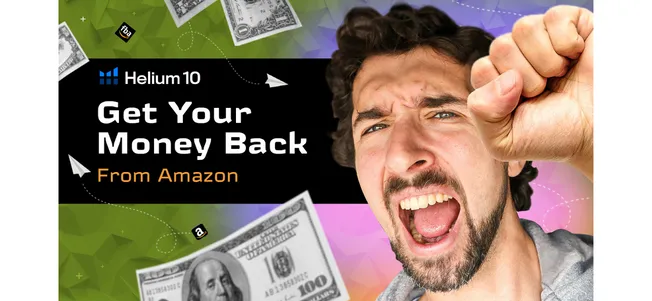
-
Amazon FBA Reimbursement Claim: An Expert's Guide To Learn How To Claim A Refund For Your Lost or Damaged Items
-
2 ways to get reimbursements from Amazon for lost inventory
- Way number one
- Way number two
Disclosure: Hi! It's Vova :) Some of the links in this article may be affiliate links. I get a commission if you purchase after clicking on the link, this does not cost you more money, and many times I can even get a nice discount for you. This helps me keep the content free forever. For you. Thank you! :)
Amazon FBA Reimbursement Claim: An Expert's Guide To Learn How To Claim A Refund For Your Lost or Damaged Items
Hey! It's Amazon seller Vova Even.
In today's article, I am going to share with you how I recently got $2,118 in Amazon FBA refund reimbursements, and how you all can get your money back using the technique I am going to unveil here.
I know $2,118 is a big amount and you might be wondering about the reason behind it.
No problem, I get it.
We’ll get to that part too.
Just hang in there, read to the last line and I’m pretty sure, you will learn something amazing for your business today.
However, in case you don’t feel like digging deeper into the blog today, my YouTube video on the same topic is here to serve you.
Now, even if you have not started selling on Amazon yet and only aspire to do so in the future, you should still read the article.
Because guess what, it will only make you more excited about the possibilities ahead!
If you are a seasoned sailor, I can bet that Amazon owes you some money.
I know that because it happens often.
While sending the products to Amazon FBA, the stuff gets lost or damaged due to either callousness observed by the staff or driver, or even by accident.
You never know, right?
The point is, that we can’t let go of coincidences.
Consider this: there’s a good fellow at Amazon, whistling and completely lost in this wool-gathering.
He is carrying a box of your Christmas lights (or whatever your product is).
Everything is going good but the next minute, before you know it, he just slips and breaks 53 of your units.
Quite bad, I know.
Before you ask; yes, Amazon pays you for this.
They write sort of reports of their own kind and ensure a refund.
But, here’s the rub: sometimes they DON’T!
And that’s where you have to act proactively and smartly to make sure of a timely reimbursement from Amazon.
I lost 353 of my units which just vanished into thin air (yes, that’s the reason for my reimbursement!).
But the good thing is, Amazon paid me $2,118 for it.
That’s a fair deal, I would say.
Thanks to the tool I used, I didn’t have to suffer a massive loss.
2 ways to get reimbursements from Amazon for lost inventory
Now, I am going to guide you through the process of how you can secure your fair deal.
Basically, you have got multiple options for it.
Way number one
To begin with, you can do it on your own via Amazon Seller Central.
First, see which shipment was not received fully. Copy the shipment ID.
Then click on "help", click on "get support", click on "selling on Amazon", click on "Or, browse your issues in the menu", click on "Fulfillment By Amazon", click on "Investigate Other FBA Issues", select "Other FBA Issue".
Choose the "email" option on the lower side.
Add the shipment ID, the ASIN, the invoice of the purchase of the products, and proof that the goods were delivered (usually it would be the tracking number from UPS or other services you are using to ship).
Ask your freight forwarder for this number, if you are working with a freight forwarder.
Submit the case. Amazon will respond and just do what they say.
That's the manual method.
Not the best. A bit time consuming too. But doable for beginners, for sure!
Way number two
Another option to get an Amazon FBA refund reimbursement is reaching out to a third-party service.
Here's a list of companies that help with Amazon FBA reimbursements.
It will probably save you A LOT of time.
However, there’s one problem in undertaking this option: it's not free, and they might demand a certain amount from the refunded money.
Or else it will be a monthly subscription for the software, and you'll get reimbursments included.
If you find yourself to be comfortable with that, it’s your call.
In cases like these, I always refer to Refund Genie, a tool offered by Helium10.
Use code VOVA10 for 10% lifelong discount
Use code VOVA6M20 for 20% off first six subscriptions
It was this magical tool that helped me get my refund of $2118 for the lost 353 units.
It’s pretty simple, easy to use, and truly works like a genie!
Another cool tool that helps you ease the reimbursement process is Getida, I welcome you to read my Getida review.
Or simply watch the video below.
Many videos for you to watch?
Heh.. I hope it helps! My guest here is Yoni Mazor, CGO at Getida.
I also recommend you check the best Getida promo code to save big!
A detailed how-to-use Getida tutorial is also at your disposal, make the most out of this tool!
How to use Helium 10 Refund Genie
Anyhow, let’s learn about one of my favorite tools of Helium 10 now.
For those who don’t know, Helium 10 is a game-changer software for Amazon sellers.
It’s a collection of tools that can tremendously help you in every particular aspect of your business.
You can use it for researching keywords, tracking the market, and of course, for a quick refund of your money.
In order to access Refund Genie, open Helium 10 Dashboard.
On the left of your screen, you will see a number of tools, moving your arrow on which will stretch them for more information.
At the bottom of the list, you can see a magic lamp entitled Refund Genie, and that’s where you can open this tool.
-: Interesting Offer :-
The link here grants you a free Helium 10 account with discounts.
And while you are on it, don’t forget to check out two of my exclusive and exciting Helium 10 discount coupons!
Use code “VOVA6M20” to get an exclusive 20% off for the first six month.
Use code “VOVA10” to get a lifetime discount of 10% on each purchase.
Once you open Refund Genie, you will see a report sheet on your screen.
The sheet will contain the reports of your lost or damaged items if there’ve been any throughout the year.
Besides that, it will also tell you a potential refund of your items.
Now, the reason I love using Refund Genie more than the manual method is that it does most of the labor for you.
The tool itself generates a comprehensive monthly report of your damages/losses without any external efforts.
You can simply download the report by clicking the button, and use its contents to file your reimbursement request on Amazon.
Otherwise, you'll have to walk manually through all your shipments.
So, what contents of the report we are talking about here?
Well, the report you download will be compressed in a ZIP or RAR file.
Inside the report file, you will see the following:
Lost (folder)
Instructions (text document)
Lost summary (Excel sheet)
First of all, I would advise you to open the text document and read the instructions clearly.
All of your next steps will be well-articulated there in clear words.
The two other files contain technical details that you might, or might not understand.
Nevertheless, these are crucial documents as you will have to attach them to your reimbursement request on Amazon.
Although you will read the instructions, let me fish out two important points out of it.
First, while submitting a reimbursement request with Amazon, please don’t try to attach more than five documents.
It may cause a serious impediment in your refund progress.
Second, you will need to copy the text mentioned at the bottom of the instructions.
You can use it to present your case to the team at Amazon while filing a reimbursement request.
It will be something like this:
“Hello, the items included in the attachment are showing up in my inventory adjustments as being under lost, damaged or destroyed.
I am requesting a reimbursement for them. Please see the attached files. Thank you so much for your time!
Sincerely,
[Your name]”
Well, it’s not that difficult, right?
I don’t have any doubts about your writing skills so if you want to write your own case, go for it.
If you want to save time, mine can come in very handy!
Let’s have a little pause here.
Before I move on to the next step, let’s revise all the steps we have so far discussed:
We created an account of Helium 10.
We opened the Refund Genie tool.
We downloaded a monthly report generated by Refund Genie.
We read the instructions and checked the attachment files.
After completing all these steps, it’s time to complete our last step.
Once you get the report in your hand, go to Amazon Seller Central and find the ‘help’ tab.
When you click on it, there will be six text boxes on the front page.
However, you will have to just keep them lying there and scroll down to find the ‘Get Support’ button under the ‘Need more help?’ bold text.
Clicking the button will land you on a page with two options.
Choose 'Selling on Amazon' here.
After that, click on "Or, browse your issue in the menu".
Find 'Fulfillment by Amazon' and choose ‘Investigate Other FBA Issues’ there.
Also, I'd say that if you see in Refund Genie that your products were Lost, or Damaged, then select "Inventory Damaged or Inventory Lost in Warehouse".
It will speed up the process for you.
Clicking on this button will bring you to a blank text box where you have to describe your issue.
Here, you can simply copy-paste the paragraph I mentioned earlier.
You can also try to explain the matter to Amazon in your own words.
Just do whatever feels convenient to you.
You'll also have to add the right ASIN here.
Also, you'll have to add the right documents, do so by clicking "+ Add attachments".
P.S. A kind suggestion: I understand losing items can be infuriating, but know that there are humans on the other side as well.
Hence, try to be as kind as possible in describing your issue.
A little kindness won’t hurt, would it? :)
Now, back to the topic.
So, after you describe your issue to the Amazon team, click Send.
By the way, the Amazon FBA Refund Reimbursement policy might pop up on your screen.
Generally, we toss this part aside like tissue paper.
If you disagree, ask yourself how many times have you read the Terms & Conditions of the software before installing it.
However, I recommend that you read Amazon’s reimbursement policy to educate yourself.
I can guarantee you it will be totally worth it!
After you read the essential points of the policy, scroll down, and click the continue button to proceed to the third and final step.
You will see some kind of form here, but you don’t have to worry about it.
Just put in ASIN/FNSKU of your item in the relevant box.
It will ask you to enter your previous reimbursement ID, if you have got any in the past.
You can skip it if you haven’t.
In the next part, you need to put your email besides attaching the files Refund Genie had generated in the report.
You can also attach other relevant files that you feel are important and can make a strong case for you.
However, please remember not to attach more than 5 documents.
It will not bode well for your case.
Once you are done, click Send – and that’s how you can file a request for Amazon FBA Refund Reimbursement!
But, here’s some brotherly advice: don’t expect them to reply within days.
Well, they do reply in days mostly.
However, it might take longer for them to respond to your request.
Additionally, their response is not always positive.
Though a number of applications successfully sail through the reimbursement process, sometimes Amazon is not so benevolent.
That tells us the significance of having Refund Genie.
With this tool in your trade camp, your chances of getting a refund for your damages increase manifold.
The automatically generated monthly reports by Refund Genie ensure none of your items goes off the radar.
Being in the industry for many years, I can attest that Refund Genie is no less than a revolution!
So, that’s all from my side.
I wish you all the luck in getting your refund smoothly.
If you follow my method and take help from Refund Genie, rest assured, you are getting paid for all your damages and losses!
I am sure it will be the first time for many of you to know about magic like Refund Genie.
However, that’s not the end of it.
I often discuss such wonderful tools for Amazon sellers on my Amazon FBA blog and YouTube channel.
No matter whether you like to read or watch, I have got your back.
Also, don’t forget to make the most of my Helium 10 Refund Genie discount offer.
You can use code “VOVA6M20” to get an exclusive 20% off for the first six months of Helium 10.
And “VOVA10” to get a monthly discount of 10% for each month you'll be a member, forever.
Lastly, If you want alternatives for Refund Genie, just in case, below are some tools that you can utilize:
Seller Investigators (free account + 500$ discount - code VOVA500FREE)
Sellerboard (2 months free trial)
Getida (free account)
Sellerise (free trial + 10% OFF recurring - code VOVA10)
Worth Reading: I've also prepared a deep Seller Investigators review.
These are extra reimbursement tools. Enjoy!
See you in the next guide!
Yours,
Vova :)
P.S - The video below might be useful if you want to learn more about best reimbursement tools for Amazon sellers.
-
Amazon FBA Reimbursement Claim: An Expert's Guide To Learn How To Claim A Refund For Your Lost or Damaged Items
-
2 ways to get reimbursements from Amazon for lost inventory
- Way number one
- Way number two
Disclosure: Hi! It's Vova :) Some of the links in this article may be affiliate links. I get a commission if you purchase after clicking on the link, this does not cost you more money, and many times I can even get a nice discount for you. This helps me keep the content free forever. For you. Thank you! :)




