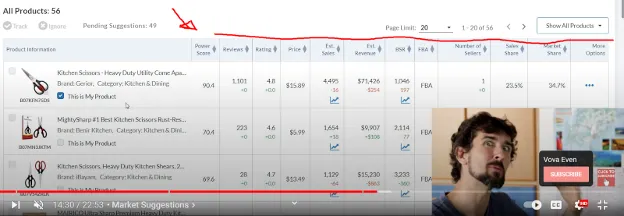What is Helium 10 Market Tracker and How to Use It?
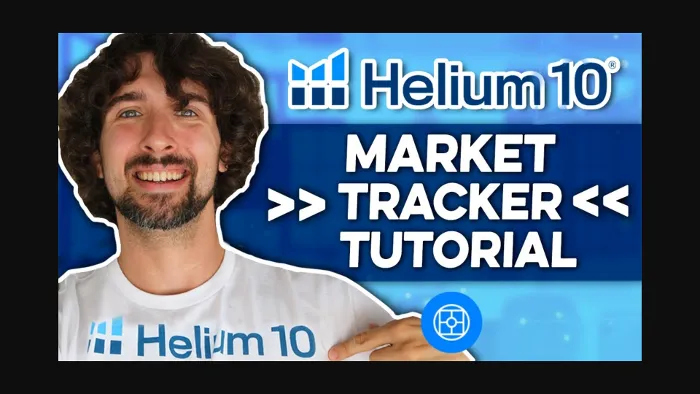
-
Do you Really Need Helium 10 Market Tracker or Can You Do Better Without It? – All Queries Answered!
- What is Helium 10 Market Tracker?
- How to Use Helium 10 Market Tracker?
- Helium 10 Free Trial And Discounts
Disclosure: Hi! It's Vova :) Some of the links in this article may be affiliate links. I get a commission if you purchase after clicking on the link, this does not cost you more money, and many times I can even get a nice discount for you. This helps me keep the content free forever. For you. Thank you! :)
Do you Really Need Helium 10 Market Tracker or Can You Do Better Without It? – All Queries Answered!
Hey! Welcome to my Helium 10 Market Tracker tutorial.
In this article, I'm going to guide you in a step-by-step and easy-to-follow manner on how to use the Helium 10 Market Tracker.
Also, I'm going to explain to you what the Helium 10 Market Tracker is and how you can benefit from using it.
As an Amazon FBA seller, if this is something that might interest you, please read the article until the end, and I bet it will be totally worth it.
Let me tell you that Helium 10 Market Tracker is free to use. You can create an account without having to pay anything and track one market for FREE!
I recommend you take advantage of this free-to-use offer when it is still available.
You can learn how to create a Helium 10 account for FREE.
This is a blog post that also explains what the free trial has to offer.
Or simply tap here if you want to get the free trial of Helium 10 now.
This is an affiliate link, which means that if you ever purchase anything from Helium 10, I'll get a little commission from the company.
This way, I can also get your little support for providing FREE tutorials and tips and tricks for Amazon FBA.
Discounts for Helium 10 are also available.
Or simply use these codes here.
VOVA10 = 10% OFF every month.
VOVA6M20 = 20% OFF for your first 6 months.
My name is Vova. I'm an active seller on Amazon, and I have been selling there since late 2016.
On my Amazon FBA blog, I share lots of tips, tricks, and tutorials for Amazon sellers with the aim of helping you become a better seller.
My ultimate goal with this blog, YouTube channel, and my Udemy courses (the platforms that I run for FREE!) is to help you have a better and more joyful life.
I do so by helping you with Amazon FBA. So, essentially in each of my endeavors, I try to leave you with something valuable that will help you prosper and grow in the future.
If you are a regularr reader, thank you so much for being a part of my initiative.
And if you are a new one, I would encourage you to visit my blog and read my other articles on different aspects of Amazon FBA. Let’s now start our today’s tutorial!
I am also attaching my video tutorial for Helium 10 Market Tracker so go with whatever you prefer! :)
What is Helium 10 Market Tracker?
Helium 10 Market Tracker is a market creator or tracking tool where you can create your own market based on specific keywords, ASINs, and products and get daily reports on the latest developments.
The Market Tracker will also suggest products that match the criteria of your designed market. With the help of this tool, you can keep an eye on the total revenue, daily sales, and other developments that occur in the market that you create in this tool.
It will show you all kinds of information in different graphs, which I absolutely love!
Moreover, you will also have the option to add your product to the graphs, which will subsequently help you to compare your market share with the other products.
All in all, if you are keen to know about specific products and want to have all the in-depth details about them in one place, Helium 10 Market Tracker is just made for you.
How to Use Helium 10 Market Tracker?
In order to use Helium 10 Market Tracker, you will have to create a FREE Helium 10 account by visiting the link I mentioned above.
Actually, here it is again for you.
It will only take you a minute to complete the entire process. You will be required to provide basic contact information, and that’s it.
Please remember that you won’t have to pay to create a Helium 10 account.
However, certain restrictions exist on how much you can use the FREE account.
If you want to know more details about Helium 10 pricing plans.
So, once you have your FREE account, you'll be able to sign in to Helium 10. After you sign in, you will see the Market Tracker on the left. Click on it and you will see something like this:
Now, what do we have here? At the top left corner, we have the option ‘Learn.’ These are basically some video tutorials by Helium 10 itself about the Market Tracker.
These video tutorials are instructed by John Gjeldum from Helium 10.
You can check out what he's sharing with you; BTW, he has some essential points about the tool that you might want to hear.
You can see there is already one market there which I have created for this tutorial.
Usually, it takes hours to create a market (it takes time for Helium 10 to get the data), so I created it in advance.
But I know you would be curious to know how to create your market in the Market Tracker, so don’t worry. I am getting to that part soon.
But first, I'm going to explain to you that the market is like a big pie that is distributed in pieces. For example, there's a market for Christmas bells that has 10 sellers.
From these 10 sellers, each gets 10% of the big pie, meaning that if the market has 1,000 sales, each seller will have 10% of the market share which is essentially 100 sales per seller.
Now, what makes the Market Tracker unique is that with its help, you can see exactly how much each seller is getting in the market, and in this way, you can understand who gets the lion's share of the pie, how are the new competitors faring in the market, and where do you stand amidst all this.
I am going to show you all this and how it's done – just bear with me!
Let's start with creating a new market. To proceed, please click on ‘Create a New Market’ and a new page will appear with a form. You will be required to fill out the form as per the market you wish to create.
Let’s take a look what the form looks like:
At the start, as you can see, you will need to name your Market. I have named mine as Kitchen Scissors, but you can choose any name you want.
You can even name it ‘My Market’ if you deem it fit!
After that, we have the option to select the Amazon marketplace. I sell mainly in the USA, so I simply go with amazon.com, but if you would like to select another marketplace, you can select from Canada, Germany, Great Britain, Italy, France, and Spain.
The Helium 10 Market Tracker works on all these marketplaces.
Once you have selected your marketplace, move on to add the keywords. These are the keywords that this Market Tracker will track for you. You can add a maximum number of five keywords but please note that the keywords cannot be changed later so choose them wisely.
By wisely I mean you will need to be precise and to the point in your keywords. So, for example, if you want to follow the sales on the Christmas Bell market, your keyword will most likely be Christmas Bell.
The Helium 10 Market Tracker will then hunt data for Christmas Bell and show you different ASINs from this niche and its revenue and sales in graphic form.
For a test, I will go with Kitchen Scissors as one of my keywords, which is also the title of our market. It might be useful for you to conduct keyword research to come up with some good keyword ideas.
For example, if you want to niche down and choose a specific kind of kitchen scissors, say kitchen scissors dishwasher safe, you would have to choose that only and the Market Tracker will present you the data for that niche only.
Next, you can add Amazon product ASIN if you want to track specific ASINs in a specific market.
Let me give you an example: you are in the kitchen scissors niche and you see that a few competitors are ‘killing it’ in their sales game and you want to track them.
If you want to understand which ASINs (or products) are actually ‘killing it’, you can use the Helium 10 Chrome extension.
Here is an A-Z guide to this cool Helium 10 extension for you.
Here, what you need to do is just copy their ASINs and place them here.
Then you will be able to see what they are doing and how they are changing. If there is a new competitor in town, you can track him as well and see what he is eating from the pie and what he is doing better than you.
After completing the form I explained above, you can simply click on ‘Create a Market.’ It will take a few hours to up to a day to get the data from Amazon to create a market. Then, once the market is created, you can enter the market.
If you remember, we created a market with the Kitchen Scissors name and Amazon US marketplace.
I added five keywords and three ASINs to specifically track these products.
I will show you exactly what these keywords are in a second. The ASINs I added were the bestselling in the niche. The status of the market will show you if there’s anything new about the market.
For example, if there are some new suggestions for new products, it will let you know about them.
Then, you will see the number of products the tracker has tracked so far. On the right side, you will be able to see how many new suggestions the tool has got for you. Sometimes, these suggestions are the new products the tracker has gathered for you to track.
We finally have everything ready so let's enter the market and see the fun part! So, what will you see here first? On the top, you will have the name of the market. On its right side, you see all the keywords you had entered to track.
Scrolling down the page, you will see three different kinds of graphs. The Market Volume graph will show you the total revenue that your selected ASINs are generating.
If you want to see these ASINs, simply scroll down to the last section, and you will find all these at the bottom.
Please don’t be confused if you find other products there. These ones are only the suggestions forwarded to you by the tracker.
You can rest assured that the amount in the Market Volume graph is extracted only from the ASINs. However, that doesn’t mean you cannot add other ASINs to track. The Market Tracker often brings you valuable suggestions so please check them out before rejecting them.
If you want to add any ASIN from the ones suggested by the tool, simply hover your arrow over the suggestion and click track. The ASIN will then be added with the rest of the ASINs, and you will see an apparent change in the Market Volume graph and the total revenue.
After the Market Volume, there will be Market Share which is, if you remember, the pie I was talking about earlier.
Here, you will see all the products’ contributions to the market in a pie graph. Each product’s sales will be represented by a piece of pie, its size depending upon the density of the product’s sales.
Now, although it says My Market Share at the top of the graph, you might see your market share to be 0.00%. Why is it so?
It is because you have not marked any product as yours. To do that, simply scroll down to the products section once again.
As you hover the arrow over the products, you will see a little unchecked box inscribed with ‘This is My Product’ text. Once you check the box and go back to the My Market Share graph, you will now see your share % of the market and a separate piece of the pie for you!
So, how exactly is the pie graph going to help you?
The pie graph can alarm you if there is any fluctuation in your market share and if any other product goes past your total revenue. It can also be useful to know how best-selling products stand out among the rest.
Let’s assume that you have created a market and have the biggest sales and market share from the rest of the products. However, the other day, one of your competitors beat your market share and went past it, leaving you curious like, “wait a minute… What is he doing the best? How is he getting more sales?”
This will (and should) make your hunt for the answers.
You will obviously start researching your competitor: maybe they used a gripping, emotional picture, or maybe he added more high-volume keywords, or maybe the seller changed the bullet points.
After finding out what the seller did that changed the number on the table, you will hopefully reconsider your strategy and revive your first position in your market again.
You see, that’s why I believe the Helium 10 Market Tracker will be a very resourceful tool for Amazon sellers. It's really cool to have the power and authority to track changes in the market.
The last graph you will see will be with the same name, My Market Share, but it has a different function. It will show you the history of your market share: when it depleted and when it touched the highest point.
This graph contains daily reports, and you can see the competition between yours and other products by Threadbare. By the way, I strongly suggest adding some top competitors in your market to find out how they conduct their business daily.
It will also allow you to see what makes them different from you. With this strategy, you will always have the opportunity to learn how you can perfect your sales strategy.
That is pretty much it about the graphs. Now, let’s find out what else is there on Market Tracker. Below these graphs, you will find the Estimated Keyword Search Volume section. Here, you will see the search volume of the keywords you selected while creating the market.
When we further go down, we will have a table of products that are being tracked as well as those suggested by the tracker.
So, for example, if you add only three products on day one, the tool will scan everything you provide and come up with relevant suggestions that you might or might not want to track. Remember that with every inclusion of a new product, the total market revenue will be impacted as well.
However, the products suggested by the tool don't need to always be relevant to your niche.
Sometimes the Market Tracker will bring irrelevant products as well; for example, when I created a market under the Kitchen Scissors niche, it forwarded me suggestions such as baby scissors and two-pack scissors, etc., which I didn’t want to sell or include in my market.
So, be mindful of this complexity while going through the suggestions. If they occur, simply click ignore and move on.
Besides that, the table is pretty cool. You can see the product’s title, brand, and category. The title is followed by various aspects of each product, starting with the power score. It is the score given to every product by the tool on the basis of its performance in the market.
Moving next, you will find how many reviews have been given to each product and if there are any new reviews. On its right, there will be a rating of the product.
As you know rating on Amazon is measured between 1 to five so, you could see products here being ranked between these numbers. After that, you will have the product’s price.
The Est. Sales will show you how many monthly sales each product gets. There is a graph available in this column which can show you the sales performance of every product since its launch.
By the way, to estimate sales, you can also use the Jungle Scout Sales Estimator.
It’s a free tool by another company, Jungle Scout, but it’s worth mentioning.
But there are also options to see the last thirty and ninety days' performance or that of a year. There’s more to this graph if you watch it closely: it will show you when the sales dropped and went up, and then you can search more to find out how the seller managed to scale his business.
The Est. Revenue comes after it, showing you the total monthly revenue of a product.
The BSR presents you with the Best Seller Rank of every product. Interestingly, this one also has a graph that will show you the BSR history of a product.
The options to explore the history will be the same here: you can see product BSR history for the last 24 hours, 7, 30, 90 days, or for the last year.
Speaking of BSR and Est. Sales, I just realized Helium 10 has another wonderful tool for you. I did mention it beforehand.
It is their Chrome Extension for Amazon sellers.
It is one of the most advanced tools for product research currently available in the world.
You can learn how to download the Helium 10 for free.
Certainly one of the best Chrome extensions available for Amazon sellers these days.
Other than that, you can see if the product is FBA or FBM in this table.
The number of sellers will show you if the product is arbitrage or being sold by a single seller.
Lastly, you have options to see the sales share and market share of a product. Essentially how much in percentage an ASIN is getting in that market.
Helium 10 Free Trial And Discounts
Lastly, Helium 10 has been so generous to provide me with two discount coupon codes for my audience.
Get access to the Helium 10 free trial and discounts here (this link also provides you with a free account of Helium 10).
So, if you want a lifetime discount of 10% while subscribing to any plan, you can use the code “VOVA10”, and if you wish to get 20% off of your first six months' subscription, use “VOVA6M20”.
I am excited about your future endeavors in Amazon FBA!
That’s all about Helium 10 and their Market Tracker.
If you liked this tool, Helium 10 has many such tools in store for you, and I have already reviewed and explained numerous of those on my FBA blog.
Hence, you can continue some productive reading here.
Or, you can also visit my Udemy courses where I am currently teaching thousands of worldwide students to perfect their businesses on Amazon.
Wishing you all the success out there!
Yours,
Vova :)
P.S. - For a full tutorial of all the Helium 10 tools, please refer to this blog post here.
-
Do you Really Need Helium 10 Market Tracker or Can You Do Better Without It? – All Queries Answered!
- What is Helium 10 Market Tracker?
- How to Use Helium 10 Market Tracker?
- Helium 10 Free Trial And Discounts
Disclosure: Hi! It's Vova :) Some of the links in this article may be affiliate links. I get a commission if you purchase after clicking on the link, this does not cost you more money, and many times I can even get a nice discount for you. This helps me keep the content free forever. For you. Thank you! :)