How to Use Helium 10 Chrome Extension? - All You Need to Know!
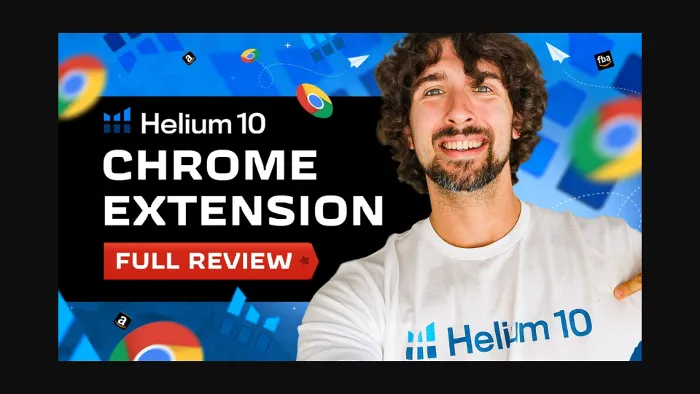
-
Helium 10 Chrome Extension - Detailed Review And Tutorial
- How To Get Helium 10 Chrome Extension For Free?
- Helium 10 Free Trial And Discounts
- Search Page Additional Information
- Xray
- Source on Alibaba
- Xray Keywords
- ASIN Grabber
- Profitability Calculator
- Inventory Levels
- Review Insights
- Product Page And Additional Information
- The Bottom Line
Disclosure: Hi! It's Vova :) Some of the links in this article may be affiliate links. I get a commission if you purchase after clicking on the link, this does not cost you more money, and many times I can even get a nice discount for you. This helps me keep the content free forever. For you. Thank you! :)
Helium 10 Chrome Extension - Detailed Review And Tutorial
Hey folks, welcome to the detailed Helium 10 Chrome Extension review and tutorial.
In this post, I will answer one of the most commonly asked questions about Helium 10 – "How to use it from A to Z, including all its parts?"
I'll do my best to answer all your questions regarding the Chrome Extension along the way. I'm going to show you how to use the Helium 10 Chrome extension from A to Z.
For that, we'll go over all the features of the Chrome extension here – the Xray, ASIN Grabber, Profitability Calculator, Inventory Levels, Review Insights, and a bunch of other stuff that's connected to this Chrome extension. And by the end of this article, you'll hopefully know it all!
My name is Vova Even. I have been an active seller on Amazon since late 2016.
Like every novice seller, I made a bunch of mistakes when I started but eventually excelled on Amazon (I am still actively selling on the platform).
I have been using Helium 10 for a few good years, so I know what I'm talking about.
I share my experience and knowledge via my YouTube channel and Udemy courses to prepare novices for selling on Amazon.
In case you don't feel like reading more of the blog, my related YouTube video will help with the nitty-gritty of Helium 10 Chrome Extension:
How To Get Helium 10 Chrome Extension For Free?
Yes, we'll dig into all the tiny bits of Helium 10 Chrome Extension, but how about we unleash the good news before that? I think that's a brilliant idea! Using the link below, you can enjoy Helium 10 extension for free:
Get Free Helium 10 Chrome Extension Here
Besides talking about how the extension works (with examples), we'll talk about what makes a good product to sell on Amazon or not.
We're going to be analyzing products with the Chrome extension. Also, we'll understand which things we can look at to understand whether the product is good. So, let's hop right in!
In order to download and install the Helium 10 extension for free, please refer to the blog here.
Helium 10 Free Trial And Discounts
Helium 10 offers a free account with a trial, as well as discounts! Use the link below to get the goodies.
Helium 10 free trial + discounts
Code: VOVA10 = 10% OFF every month.
Code: VOVA6M20 = 20% OFF your first 6 months.
Search Page Additional Information
As you might remember from the previous lessons with the Helium 10 Black Box, I showed you many ways to find products. Let's say you find some specific products and wish to analyze them further.
But how do we do that? For example, we found a product, let's suppose kitchen scissors.
We'll go to Amazon and type in kitchen scissors. Then, you will be redirected to a whole page of kitchen scissors from all sorts of brands.
Now let's start with the first part of the Chrome extension. So, it adds some little details about the product above it on the search page. It's a criterion that makes it easier for you to conduct product research. Before you ask, it gives you the best seller rank in the category and the product category.
As you can see in the picture, this product is number two in the kitchen shears and has BSR 63 in the kitchen and dining. It also has another subcategory.
We have the ASIN (B07TLNSW1S), which is the ASIN of the product (special serial number on Amazon), as you can see in the picture.
We also have the flag near the ASIN, this is the country where the seller is registered. If it's the Amazon logo, the seller is Amazon.
We can also see the number of variations on the product, as well as the number of sellers on the listing, and who does the fulfillment (FBA, FBM, or AMZ).
FBA is fulfilled by Amazon. FBM is fulfilled by the merchant. AMZ is Amazon fulfilling its own brands or brands of its partners (vendors).
Also, you can see some other criteria if you click on the dots near the ASIN of the product. By doing this, you can get some additional information about the product.
You can go and see your list of saved products, and run Cerebro (video tutorial) on the product (Cerebro is a tool for keyword research on Amazon).
Similar to the Jungle Scout Keyword Scout keyword tool.
View sales chart will show you the sales history of this product.
Estimating profitability will open the profitability calculator. We’ll cover this tool later.
Here’s how the sales chart looks.
We can see the actual price of the product on Amazon (new price), the date, and the sales rank (BSR). This graph can help us understand the sales of the product from the last 24 hours to ALL the time.
These numbers can help us understand the seasonality, and peak sales periods of this product.
Summing up this part, this is a kind of in-search addition to the Chrome extension. It will quickly show you the BSRs of a product on the first page.
This way, you can see and scan the nature of the product before we even start doing anything about it. Now, without further ado, let's dive deep into the Chrome extension itself.
Xray
First up, we have the Xray.
In order to activate it, you’ll have to open your Helium 10 extension on a search page on Amazon, or a specific product page.
Let's say we found a product through either Black Box or another method. As soon as you input the X-ray, you will be navigated to a page of products. Instead of going one by one, you can turn on the Chrome extension to scan all the products on the given page.
Now, let's take a step-by-step look at what this information gives us.
In the first line, we have the kitchen scissors keyword and the search volume of this keyword.
The search volume indicates the estimated monthly searches of a particular keyword. On the right side, we see "source on Alibaba," or “find suppliers on Alibaba” which we will cover after I'm done explaining this part of the article.
But in case you're too curious, essentially, what you do here is once you click on the source on Alibaba, you can see the suppliers for this product.
But before we get into the details for Alibaba Sourcing, let me walk you through other things about the Chrome extension.
The first thing, as I mentioned earlier, is the search volume of this product. Then, the Chrome extension says to select up to 10 ASINs to run a keyword search in Helium 10 Cerebro — a tool that allows you to extract keywords from the given ASIN to Cerebro.
Essentially extract keywords from the given product and see its ranking on Amazon for this specific listing.
I’ve already linked it before, but here’s a full tutorial of the Helium 10 Cerebro video embedded for you! :)
If we talk about the product we've chosen, these kitchen scissors will rank on the keywords; kitchen shears, kitchen scissors, big kitchen scissors, etc.
I won't show you how to use Cerebro in this blog post, just refer to the video above.
However, I have a free course for Amazon listing optimization and keyword research. Cerebro is featured there as well.
So I recommend you go through my free Amazon listing optimization course with Helium 10 once we're done with this product research course.
Again, that's completely free and is just two hours. There, I'll show you how to find the right keywords for your product and how to optimize your Amazon listing. It's an in-depth, step-by-step course. Rest assured, you can benefit greatly!
But again, you can take a few products from the list and run them in Cerebro. This way, you can see where they are ranking on Amazon.
Doing this lets you learn about the high-end competitors and their ranking.
Next, we can see the total revenue of the scanned listings. And as you can see, it scanned a bunch of listings here – 60 from the first and second page, to be more exact.
Another thing we can see here is that the revenue is $1,207,000 for all these products. Then, we see the average revenue, the average BSR of all listings, the average price, and the average amount of reviews.
Next, on the right, we can see the success score, which is the score that Helium 10 gives you. Again, I'd say it's robotic, so I won't look into that too much. Still, it just gives you an idea about your chances as a seller for this niche and its ease.
Now, for instance, as you can see, the price here is average, and this is a low-cost and low-profit niche.
We have a sales standard deviation. So, the market is dominated by a small group of sellers, and it's a mature or restricted market.
So, as they say here, there's a pretty small group of sellers eating most of the sales here. We also see "Price: standard deviation" and moderate variation pricing, which implies that Helium 10 doesn't like this niche much, as is pretty obvious with the one-star review.
The lowest I've seen so far is half a star.
On the other hand, sometimes you see 4 or 4 and a half stars for a given product.
Well, it's much better if you see the higher-star products.
And once you see a higher-star product, make sure your attention is greater for such a niche. But then there are niches with one star, which might be good too, so you never really know!
It’s just a robotic score of different parameters. Don’t rely on it too much. I don’t...
On to the main subject, let's see what other things we have for this section.
Speaking of the leftmost section, you can simply select and delete your products by ticking them off.
So, for example, if we don't want to see any sponsored products, we can delete them any time we want.
And when we do this, it will delete the ad. As you can see, the ads do not truly have any impact on the revenue because it does that count the ads of the sponsored products. Yep, everything is getting scanned!
Let's admit; that it's just a great way to look at things if you don't want anything to interfere with your gaze on these results.
Next, we have the ASIN of the product. Of course, we also have the number and position on the given page. All the first four positions are quad by sponsor products.
If you hover over the links, you can see the main picture of the product, its title, its reviews, and its price.
You can even click on the product if you want to go and see the product on Amazon.
Moreover, we have the ASIN of the product, the brand, the title of the product, the category, and who the Buy Box owner is.
So, for example, on the 5th number, we can see that Amazon is selling in the niche. Or perhaps, one of the sellers is Amazon, selling a pretty big branded product, i.e KitchenAid.
Let's be real – it's one of the things that we usually don't like to see much as sellers.
That's because when Amazon or any other big brand dominates a niche as a seller, they take up much of the volume.
Here, you see they're taking 41,000 sales per month. So, pretty obviously, such a strong brand, and that, too, being sold by Amazon is not the best thing that we would like to see because it just eats a lot of sales.
Next, we have the number of active sellers on the listing. Essentially, there are three sellers of this product. Number one is Amazon, and the others may be those competing with the Buy Box for this product.
In case you're curious, the one who owns the Buy Box is the one getting the sale on a given listing.
For instance, take a look at the 9th product in the results. This listing has seven sellers on it. The brand is OXO, which is, again, a huge brand. Sometimes, people are reselling OXO products, they may be buying them on another platform, like from Walmart, or in retail stores, and they're selling on Amazon.
So, for such products, we usually have more sellers.
However, private-label products usually have one seller. If you look at product number 10 in the results, you’ll see that the product MAIRICO has only one seller, which is an FBA seller.
Obviously, this is the only seller, meaning that he's probably a private-label seller. If it's more sellers, usually that product is more of an arbitrage product. Hence, many sellers compete for the same product, usually branded.
Besides this, we have the price. There, we can see the product's price, the FBA fees — how much Amazon takes per sale, the number of sales per month over the last 30 days, and so on.
So, if we look at the 5th product in the results, we can surely say that this market has a lot of sales going. And essentially, you can see that a few products dominate the market, which isn't a good thing.
That's because once they start dominating, it becomes hard for new sellers to get in and get sales in this market.
After all, there are huge behemoths. For example, AmazonBasics is a big brand of home products and stuff connected to different kinds of scissors and cuttings. So yep, they are getting a lot of sales.
Additionally, we have the revenue per month, best seller rank, rating or the essential stars rating, and the review count of the product.
As the name suggests, the review count helps us see how many reviews the listing has. Again, in this niche, we have tons of reviews. Let's say 80,000, 9,000, 4,000, 500, and so on.
We don't like to see this, as many reviews may be super hard for newer sellers to compete in. And if you scroll down this section, look at people who have less number of reviews, like those with 35 reviews, 182, and they're making fewer sales.
That's because the market is tremendously saturated by sellers with many reviews.
Next up, there's review velocity. It indicates the number of reviews the product got in the last 30 days. KitchenAid has gotten almost 3,000 reviews in the last 30 days. Looks like their review strategy is clearly on point!
Lower review velocity of many products in a given niche is a good indicator.
We would like to take a closer look at the market because that means it's a fantastic opportunity for us because people don't know how to get reviews there, and they're not getting as many reviews.
Of course, we have more chances as new sellers to quickly get more reviews if we know how to do that. Now that's cool, right?
If you want to discover how to get more reviews on Amazon, check out my YouTube playlist that teaches you how to get more reviews on Amazon.
Right beside the review velocity, we have the dimensions of the product, which tell us whether the product is large or not.
Then, we have the weight, which essentially tells us the product's weight, which is in lbs, pounds. Then, we have a size tier, which tells us which tier our product is in; we have Small Standard-size and large Standard-size.
Also, if we take a closer look at the picture, we'll see that the lower the tier, the less fee you'll have to pay. In addition, we have images and, finally, the Listing Creation Date. Bonus Tip: You can pin the given products and save them to your list of products.
You can also select which of the criteria that I mentioned above you want to see, and which you don’t want to see.
Then, next to the sales, we have the Sales Graph.
Here, we have taken AmazonBasics to analyze the sales graph. Looking at the top, we have the filter for 30 days, 90 days, 1 Year, or All-time sales. Using any of these, we can track a product's sales progress.
Then at the bottom of the graph, we have the sales, the trend line, and the seven-day moving average.
I have a full tutorial of the sales graph on video, check it out below.
I'm sure you're already clear on the sales and the trend line, but the seven-day moving average might be confusing (we’ll get it to it soon). Let me make things easier for you to understand.
The sales section refers to how many sales it had in that specific time and is estimated with the graph. So, on the 17th or 13th day of June 2019, it had 703 sales.
Yep, that's a lot of daily sales, but it's mainly because of the niche and, obviously, the brand— which is huge! You can find the actual sales by navigating your cursor along the graph line. Also, we can see that the sales dropped on some days, while on others, they went up.
The next thing we have is the trend line (black line).
Here in the image, the trend line is essentially growing. So, this specific product is growing in sales over time, and as you can see, the trend is increasing. This means that not for all the niches, but for this specific product at least, it's growing well. Or let's put it the other way - it means that this product is not dying in its particular niche.
Let's look at another product now: Acelone, with sky-high sales. If we were to look at the all-time graph for Acelone, the trend line is straight. Of course, it has huge sales, but it's a smaller brand than AmazonBasics.
On a yearly basis, the trend line goes up again. Moreover, in the 90-day graph, we see that it's accelerating, i.e., the trend line is relatively higher than the rest of the graphs.
And finally, for the 30-day graph, the sales and the trend line are in the picture. Here, we see that the trend line is going down.
The trend line going down means the product had fewer sales in these 30 days compared to the previous 30 days. Now, finally, onto the subject that I believe is the most confusing — the seven-day moving average.
Let's say, on a given day, we had 500 sales; the other day, we had 700 sales, then 600 sales, and the next day, we had 555. That's where the concept of the seven-day moving average comes in.
We will take the average of all these sales dates and show you an average number, which accounts for the average sales.
Pretty much like the trend line; if it's going up, it's obviously better. And on a weekly basis, it will either go up or down. You can also see the difference in the other weeks of the month by switching to different graphs from the top.
As a seller, though, I generally like looking at the trend line that's going up. And obviously, the sales are progressing super well.
That said, the trend line is crucial. You can download the entire thing to CSV using the option on the bottom right. You may also download it as an Excel report and work with it from there.
Further, you can view more results by clicking on LOAD MORE RESULTS which will change the numbers you originally saw at the top. By doing this, you go through all the parameters on the Chrome extension. You can expand the section with your cursor to explore more.
Before we talk about the Source on Alibaba, it'd be preferable to talk about what makes a good product to sell.
Let's say we take the biggest keyword of the product – kitchen scissors.
Usually, I want to see the top-ranking products for the given top keywords not eating most of the sales.
I want to see sales spreading through all of page number one.
Suppose the first one sells 3,000 products per month, the other 2,000, the one after the second 2,200, then 1,000, 900, and so on. Do you see?
This means that the top sellers are not getting all the clicks, and they are not getting all the conversions.
Now, let's say we wish to explore the keywords in this niche with a high search volume.
And for that, we wish to see some keywords with at least 5,000 search volume, again, based on Helium 10.
Needless to say, we’d like to rank high on different keywords. When considering this niche, one keyword is kitchen scissors, while the other is kitchen shears.
So yes, if we have more and more keywords connected to the product, and if they have higher search volumes, then we stand a better chance at the trade game.
Because then, we can rank well for a certain keyword that receives a good number of searches each month. And goes without saying we can derive quite a lot of sales from this keyword. We have many places to put our product against the right eye to boost sales.
Speaking of reviews, we’d like to see people with under 100 reviews still sell a lot compared to the top products with many reviews. Mostly, it's good to see evenly spread sales through all the sellers.
So, in this case, it means that not all the buyers are buying only one or two products — it's evenly spread, which we'd like to see as sellers.
I'd also like to see many unoptimized listings as a seller. For instance, some listings don't have many images or have bad sales copy, but still sell well. Which I believe is great, right?
Up next, I wanted to discuss Trendy and Seasonal products. Firstly, a seasonal product sells well seasonally, like during the summer or winter only. Or during some holidays.
And, of course, trends, for example, a fidget spinner. Conversely, trendy products are not easy; you must understand the trends well. And obviously, differentiate yourself to stand out!
Trendy products are popular out of the blue and have a lot of trendiness about them (for a while).
You can see these trends on Google Trends and Amazon itself (via the sales graph on Helium 10).
You want to see how the product sells over time, and if it's steady or going down, or up. In case it's steady and going down, that's not good. But if it's steady and suddenly blows up, that's a bet!
Suppose we talk about masks, the sales of which blew up during the corona.
Those who jumped in at the beginning made a lot of money, which made the competition fierce. When too many people jump in simultaneously, the prices drop.
In such a situation, you'd have to find ways to differentiate yourself well.
For example, in the case of scissors, people made two or three packs, and some added something that covered the blades.
Some made it look more premium while others put it in a box, and others mixed it with other scissors. The better you differentiate yourself, the more chance you stand to excel! That's exactly why I say trendy products are no easy feat.
Also, I have an article that features 4 other cool extensions for Amazon FBA sellers you can use.
Source on Alibaba
Let's move to the sourcing part on Alibaba.
Once we go through other things, we can see if we wish to source the product. Click on Source on Alibaba; Helium 10 will open up Alibaba in a small window, as shown in the picture below.
You'll find hundreds of manufacturers and trading companies on Alibaba. You can filter them accordingly, and this is how you do that.
For now, we have different kitchen scissors if we scroll down the page.
We can click on view more on Alibaba if we wish to see more of these scissors. Moreover, we can give more criteria to our search for better and filtered results. Let's say we want to see products priced at a maximum of $1 per unit. The filter can do that easily.
I have a full tutorial on Alibaba available for you below. I hope it helps!
Generally, I’d recommend you talk to suppliers directly to learn about the real and exact prices.
We also can see MOQ, aka Minimum Order Quantity. That's the minimum order quantity the supplier will ask us to order.
Sometimes, suppose the minimum quantity is 1,000. In that case, we have to order a minimum of 1,000 units from this company.
For small and simple products, like scissors, the minimum order quantity will usually be higher.
However, it’s all negotiable.
Next is the vendor rating, and if we want the top rating, we will set it to a minimum of 4.8 so that it shows us the highest-rated products and vendors.
Next, we have advanced filters. For that, there's the supplier country. Let's say we want to order products from China or take products and manufacture them in Japan, where the quality of scissors or steel might be higher.
So, here's a list of countries in the advanced filters to choose from. Suppose we have chosen China.
Next, we have the vendor type. Here, we first have the manufacturers - who, as the name suggests, make the product in their own factories.
A trading company, on the other hand, takes the product from some other manufacturer and sells it to you like an intermediary.
Finally, we have the Age of Account, where we can choose how long the supplier has been in the market. It could be 1+ years, 3+ years, 5+ years, and 7+ years.
And guess what? The more time they have been on Alibaba doesn't essentially mean they're better off than those who just entered the market.
Sometimes, some people just entered the Alibaba market and are great trading companies. I usually choose 3+ years as the age of the account while filtering.
Only Ready To Ship means they have the inventory available at the moment to send it straight away. Then, we see the Only Verified Supplier box, which is for you to see if it's verified, i.e., the factory and the information they provided about themselves were verified by a 3rd party inspection company.
However, that is optional since some of these factories are not verified, but they are still there for quite a long time. It's just another thing that verifies the factory but doesn't assure high quality of products.
Only Trade Assurance means that you’ll only see factories that work with Trade Assurance. It’s a way for Alibaba to protect you and your money.
So, let's suppose I tick on both these boxes and click Apply.
Now, all the products, according to your filled-in criteria, are displayed.
The prices of the displayed product aren't necessarily right. You should talk to the manufacturer to see their unit prices.
Sometimes, what's written is not right, and you can get better prices if you negotiate with the supplier.
Another thing we can do is go to Alibaba itself and type in kitchen scissors, for example.
We can use the Helium 10 Chrome extension on Alibaba itself.
So, we click on the Chrome extension first, then click on Analyze Product Demand On Amazon. Now, it's going to pull you from Alibaba to Amazon for you to analyze how these products are selling on Amazon.
And, in the case of kitchen scissors, we're going to see the keyword at the top in blue. Then, we see the search volume on Amazon, and if you click on it, you'll be navigated to the whole search volume history of the product.
For example, we can see the data and statistics for about two years backward in the image above. For instance, in January 2019, the search volume on Amazon was 28,000 on this specific day of the month or this specific week.
But we can see another thing - the kitchen scissors' worth as a search term doesn't seem to go down. This obviously means that people are still looking for it! That said, we can also see the one-year trend, 90-day trend, and 30-day trend for this specific product.
Also, we can look at the spikes and analyze why the spikes happen. So, for example, we consider December 2019. That was probably Christmas, and we have early 2020, where it also went up, but I'm not sure why it did; it could've been Mother's day.
Then, on October 17th, it really got up, which maybe was Prime day. This way, you can see how the keyword is performing.
Besides the graph, we can see this keyword's total revenue, average revenue, and average price.
If you click on see all metrics→, it takes you back to the Helium 10 Black Box from Alibaba.
Precisely, it takes you to the Niche part of Black Box, which inputs the kitchen scissors keyword in the search bar and the Title Keyword Search section. So it shows specifically kitchen scissors and products with kitchen scissors in their title.
If you want to learn more about the Niche part of Black Box (it’s a tool for product research), please refer to my video below.
It’s a full tutorial of Black Box.
At minute 34:58 I talk about the Niche part.
Let’s continue. Now we see the top matching keywords.
As you can see here, we have kitchen scissors heavy-duty, kitchen scissors dishwasher safe, and a list extending below.
So, we can see what other keywords are good for this specific keyword, which other long tails are good, and their search volumes.
Down the list, we have a "see full keyword list" option, which will take you to Magnet, which is basically a keyword tool of Helium 10.
I have a quick and easy video tutorial of Helium 10 Magnet.
Essentially, it's going to find all keywords related to kitchen scissors.
In my search, I found all the kitchen scissors, kitchen gadgets scissors, curved kitchen scissors, etc. This way, you can do more keyword research to understand whether it's good for your product.
Honestly, the average price is pretty low, $16.73, and I recommend at least a $20+ average price. But again, it heavily depends on the niche and the sourcing price of the product.
Then, we have the Word Frequency, where you see how many kinds of phrases or words appear in these listings that are shown here.
Again, we have the option of See Full Word Frequency List that will take us to the Magnet in pretty much the same way. I won't dive into much detail, but it shows you the frequency, how many times a given keyword is repeated in these listings or throughout this niche of keywords, etc.
In this case, there are scissors, heavy-duty, stainless, shear, steel, and so on. This way, we can understand what other keywords appear there. Primarily, you get more ideas for the product and the keyword research in this section.
Lastly, you can check this product for different Amazon markets.
Xray Keywords
This tool is still in beta, but essentially what it does is show you keywords that are generating actual sales for the top products for the keyword you’ve searched for. Kitchen scissors in our case.
This tool gives you more ideas for good keywords to use in your listings. Just make sure that the keywords you pull from here are relevant to your product.
ASIN Grabber
Then we have the ASIN Grabber. You can just “grab” the ASINs. For example, it loaded about 113 ASINs here in the picture below:
You can simply download it. Essentially, download it as an Excel file and send it to your VA, your partner, or someone just to show all the ASINs you chose to show.
It just shows the ASIN, the brand, the title, the price, the star rating, and the reviews. Personally, I don't use it much, but it might be great for you if you want to share this info with your partners or employees!
Profitability Calculator
The profitability calculator primarily takes up data from Amazon and helps us calculate the net margin and the ROI of the product.
Here's a full tutorial of the tool.
Here's how it looks.
First, we have the Product's Dimensions, which it pulls from the Amazon listing itself.
Then, we have the Product's Weight, which we can change.
We can change everything that has a white square, but not the other things. For instance, the Size Tier is pulled from Amazon, so we can't change it.
Suppose the price of this product would be 14.95 instead of 8.95; it would make 300% ROI or 50% margin. But since it's 8.95, it's much lower.
Next, we have the Price and then the Estimated Time and Storage – the longer it is, you'll have more money to pay.
More money to Amazon. So, if it's six months in storage, the net goes down.
Likewise, the net goes further down if it's 12 months in storage. So basically, you don't want to have products for too long on Amazon because this means you'll be paying extra for the storage.
Next, we have the Unit Manufacturing Cost. But again, if we take it from Alibaba and say we have the scissors price in this box and change it to $1.50, it calculates down based on what you've written in this section.
After this, we have the Estimated Freight Cost, which, again, changes based on the criteria you fill in the white box. I usually use the price per kg.
I ask my freight forwarder how much it costs to deliver my product to a destination I choose. I ask them to share the price per kilo.
If you want to learn more about shipping to Amazon and how to work with freight forwarders to ship your products to Amazon, please watch my full free course about shipping to Amazon on my YouTube channel.
Onto the lower part of the profitability calculator, we have the Unit Freight Costs.
Let's admit; it gets super comfortable to understand our finances since it calculates them much faster.
Then, there's the Storage Fee. As you can see, they are 0.01 here and per product. But it goes up in October and December because, in these months, the storage fee goes up on Amazon.
Then we have FBA Fees. It's going to be different if you're selling batteries, clothes, or something else, you can choose it.
The FBA fees for different products will be different.
Then, we have the Referral fees, which are usually 15% of the sale. But again, it depends on the category, so you can choose it yourself.
For the Other Costs, you can add them yourself too. Let's say you're spending $1 for donations from each sale, and you're donating to some organization; you're going to put $1 in this section. And then it leaves you with a specific profit per unit.
Next, we have the Margin and ROI, which are 13% and 38%, respectively.
I like seeing products that have 100% ROI after you pay for everything. This is usually the result I get each year.
In order to get 100% ROI after all my expenses, I usually try to find products that have an initial 300%+ ROI.
So if you have 100% ROI, this is a return on investment. So if you invest $1 and have 100% ROI, you will get the full dollar back. Goes without saying that the higher the ROI, the better it is!
That said, I recommend you to learn about the ROI parameter.
On that note, I have great news for you here. Let's say you have 100% ROI on your initial $1,000. You would have $1,000 you invested, and you get a return on investment of 100%.
So you made another $1,000 and have a total of $2,000.
If you reinvest and get 100% ROI on $2,000, you will have $4,000. And then, you input it back into your business, and the cycle repeats. Now, do the math yourself! WOW, it grows exponentially!
Will that necessarily happen? Probably not... Amazon is a volatile market and stuff happens. But it can. And numbers can be even better!
And guess what? Some products have an even higher ROI than 100%, so you can grow much faster. That's exactly what makes the profitability calculator highly beneficial for us.
Another Amazon tool that helps with calculating profitability is called Sellerboard.
Inventory Levels
Inventory levels tell the number of products in stock. If you keep an eye daily on the stock of a given competitor product, you can see exactly how many sales it’s getting. Kinda. Let me explain.
Usually, Amazon won't allow you to see the exact stock of a product. In case you're wondering why, it's because usually, the sellers have a limited amount of products you can order from them.
If a seller has an unlimited amount, then the tool will show the stock they have, and it’s limited to a maximum of 999 units.
You can do it manually as well, it’s called the ‘999 method’.
Go to Amazon, and try adding 999 of a given product to your cart. If you can order an unlimited amount, Amazon will say; ‘this product only has 454 units in stock’. Or whatever the stock is, up to 999.
Still, sometimes, Amazon may transfer a few units from one warehouse to another, which makes the stock drop. Which means it's not going to be appearing in stocks.
For example, a seller has 520 units of stock. Suddenly, Amazon moves 100 units from one store to another. So the seller is going to have 420 in stock now. And if you see it, you might think the seller sold 100 units. Well, no, not necessarily!
So yep, it's something that I would use, but it doesn't work much because many people have this limited quantity.
The inventory levels tool is similar to the Stock Stats Chrome extension by AMZScout.
Review Insights
You may be wondering what the Review Insights are.
With this tool, we can extract all the reviews that we need from a given product!
We can then read these reviews to understand what people like or don’t like about a given product.
For example, we only wish to see three-star reviews.
So, we can choose the stars to display the reviews accordingly. Or, let's say we want three-star reviews with images. So, from all these reviews, it will take a list of all three-star reviews with images in a listicle.
We can understand why people complain about a specific product using that list.
So, instead of reading all the reviews, you can pull out all the ones with the images so you can scan and see what the negative images that people are putting up are. And then, you can understand why they're not happy, to improve the product.
Sellers use the Review insights to create a better version of their products.
Once we're done filtering out what we want, we can click Extract. With that, you can see the negative reviews and the images to truly and deeply understand the problems that most buyers face with that product. This way, you check those products and make better inspections.
Once you're done going through the reviews, we have an All Questions section. Clicking on it will navigate you to all the questions people have regarding the product. Make sure you read through all the questions because you've got to understand what people are asking.
Then, we have Review Analysis which brings forth the phrases being said repeatedly by the buyers.
Well, that means the product has some pattern connected to that phrase. In other words, it takes phrases common for this product and for these reviews, analyses them, and shows the number of times it is repeated.
For instance, referring to kitchen scissors, the most common phrase is "sharpness." This means that you, as a kitchen scissor seller, need to emphasize this particular trait, which the audience mainly looks for when buying your product.
Moreover, you can take a particular phrase and see where it's being repeated again and again.
For instance, if people say good for the price or bad for the price, you can understand whether it's priced well. With the review analysis, you can find reviews that are connected to your product and the repeated phrases; this way, you can find patterns. And from those, you can improve the product to a better level.
Product Page And Additional Information
The last part of the Chrome extension is the graph on the product page itself. It will show you the product's sales history, from 24 hours to all the time.
So, for example, we've had this product since 2016; let's take a look at its sales history.
In the graph, you can see the date in the lower part. On the left part, we have the price, and then we have three lines here on the graph. The red line indicates the sales rank. The blue line indicates the new price, the price the customer sees on Amazon.
And the yellow price is something that sellers see on the backend. Which means the customers are not actually seeing it!
So, for example, on March 24th, 2018, the sales rank was 146, and the price was 12.93, as we can see in the picture below.
We can see for this product that the price is dropping and dropping. This is obviously not good, and it means that the competition is going upward or getting more fierce.
Then, we can see that the Best Seller Rank of this product was much lower, but now it's higher, which usually indicates fewer sales.
The seller had to drop his price, and his sales were not as good as they used to be. So yes, this is one part of this extension. We can see it for 30 days, for 90 days, for a year, for all the time.
Next, we have inventory levels, which I showed you earlier in this article. You can take this product into X-ray. You might as well extract keywords from Cerebro. Then, for the listing optimizer, we can take this listing straight to Scribbles by clicking on this. And finally, there's the profitability calculator, which we've also discussed in detail earlier.
The Bottom Line
That's pretty much it for the Helium 10 Chrome extension.
It’s a great tool for Amazon sellers. Get it for free below.
Get Free Helium 10 Chrome Extension Here
You can use it to look for keywords with a lot of searches, see which products or niches are rising and falling in popularity, and gain knowledge about new trends on Amazon.
You can also get a free Helium 10 account + discounts.
Get all the best Helium 10 discounts here :)
Code: VOVA10 = 10% OFF every month.
Code: VOVA6M20 = 20% OFF your first 6 months.
Not to forget, Helium 10 Chrome Extension makes it a breeze to access Alibaba manufacturers and suppliers.
To sum up, it's one of the best investments for your Amazon selling journey.
Take my word for it – you won't regret it! Now, I'll see you in my next article; in the meanwhile, don't forget to check out my FBA blog and Udemy channels!
Yours,
Vova :)
P.S. - If you are looking for an alternative to the Helium 10 Chrome extension, you can read my blog post about the Jungle Scout Chrome extension.
-
Helium 10 Chrome Extension - Detailed Review And Tutorial
- How To Get Helium 10 Chrome Extension For Free?
- Helium 10 Free Trial And Discounts
- Search Page Additional Information
- Xray
- Source on Alibaba
- Xray Keywords
- ASIN Grabber
- Profitability Calculator
- Inventory Levels
- Review Insights
- Product Page And Additional Information
- The Bottom Line
Disclosure: Hi! It's Vova :) Some of the links in this article may be affiliate links. I get a commission if you purchase after clicking on the link, this does not cost you more money, and many times I can even get a nice discount for you. This helps me keep the content free forever. For you. Thank you! :)






















