What is Helium 10 Chrome Extension?
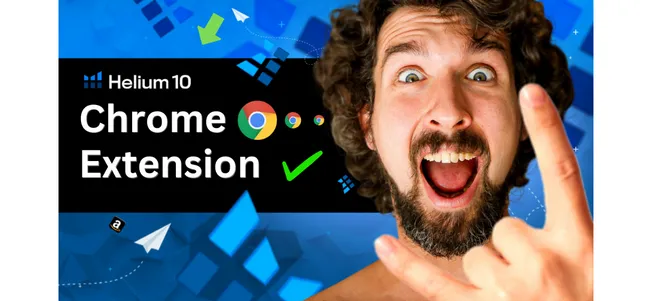
-
What Is Helium 10 Chrome Extension - Is It Worth it or a Waste of Time/Money?
- How to Get Helium 10 Chrome Extension for Under $20 (With ALL features functioning)
- My Special Helium 10 Discount Coupon Code Guide
- How to Download And Install Helium 10 Chrome Extension [Get And Add It For FREE]
- How To Use Helium 10 Chrome Extension - A To Z Review And Tutorial
- Additional Resources
Disclosure: Hi! It's Vova :) Some of the links in this article may be affiliate links. I get a commission if you purchase after clicking on the link, this does not cost you more money, and many times I can even get a nice discount for you. This helps me keep the content free forever. For you. Thank you! :)
What Is Helium 10 Chrome Extension - Is It Worth it or a Waste of Time/Money?
In this article, I will explain to you what is the Helium 10 Chrome extension and how it can benefit you in your trade.
Before we begin, let me tell you a bit about myself.
My name is Vova Even, and I've been an active Amazon seller since 2016.
I also share tutorials, hacks, and trade secrets on YouTube and Udemy.
I am going to do an in-depth review of Helium 10 Chrome extension for you today.
Stay connected with me till the last line and I will make sure you don’t miss any tiniest detail!
The Chrome extension is easily one of the strongest and most effective arrows in the quiver of Helium 10.
Another similar extension by Helium 10 is the Seller Assistant, for getting reviews on Amazon.
Its aim is to help you with product research & validation on both Amazon and Walmart, directly from your browser.
With its powerful tools, you can easily grow your business on the marketplaces that I mentioned above.
Also, you can get it for free!
How to download and install the Helium 10 extension is detailed blog post that explains how to download and get it for free, as well as how to install it on your browser.
Below is a video that shows it in a step by step manner.
To get the extension for free right now, click here.
This extension is admired by many Amazon sellers because unlike other product research tools that require you to enter certain criteria to get the results, Helium 10 Chrome Extension empowers you with the ease of the process.
You can access its tools right from the corner of your browser.
While going through the products on Amazon or Walmart, click on the highlighted icon of Helium 10 Chrome Extension in the top right corner of your browswer, and there you go, you'll see a lot of data that will help you make informed decisions about these products and niches!
I’ll come to the process of using Helium 10 Chrome Extension later in this article.
Let’s first learn how to actually get started from the very first step.
Key Offers I share in This Article
Get Free Helium 10 Chrome Extension (Use code VOVA6M20 to get 20% OFF your first six months, or use code VOVA10 to get 10% OFF forever)
Freebies & Additional Resources for Amazon FBA Sellers
Our Free Amazon FBA Community On Facebook (with over 2000+ active Amazon sellers)
How To Download & Install Helium 10 Chrome Extension [Get & Add It For FREE]
How to Get Helium 10 Chrome Extension for Under $20 (With ALL features functioning)
The first thing you need to do is create a Helium 10 account.
It’s a very simple process and will only take a few seconds.
You can click here to start creating your Helium 10 account.
It will lead you to the landing page where you will have to click 'Get Started Today', and then click; ‘Sign Up for Free’.
A simple form will ask you to provide your name, email, and password.
Once you fill it out, you will need to tick mark the privacy policy and terms and conditions box.
Anyway, after completing these formalities, proceed by clicking ‘Sign up’. And then, congratulations!
You have got a Helium 10 account for FREE!
The good news is: you can use Helium 10 Chrome Extension with the free plan.
The bad news is: its usage will be quite limited!
However, I have got a solution for this too.
It costs under $20 per month.
You can get the extension with the A La Carte plan of Helium 10.
This plan allows you to get parts of Helium 10 (and not the full suite of tools).
Now, in order to get the extension for under $20, read here, it's explained in detail.
Inside I show you how to do the process step by step.
But to make it short, get to the 'A La Carte' area of Helium 10, add the coupon code VOVA10, and the extension will be only 17.1$ per month, instead of $99.
Or 171$ with the yearly plan, which makes it $14.5 a month!
Enjoy!
My Relevant Blog Post: Full Review of Helium 10 Price and Pricing Packages
My Special Helium 10 Discount Coupon Code Guide
Here’s something special for you from my side.
Though I have already mentioned how much you can save by subscribing to the annual billing plan, my Helium 10 discount coupon codes will further help you save more.
You can use “VOVA6M20” to save 20% off your first six months on Helium 10.
If you would like something similar for a lifetime, use “VOVA10” to get 10% off every month, forever.
Savings always feel good, don’t they?
Enjoy!
How to Download And Install Helium 10 Chrome Extension [Get And Add It For FREE]
I hope you have got your Helium 10 account by now.
If not, that’s okay; you can still get the extension.
However, you won’t be able to use it without a Helium 10 account.
My Detailed Blog Post on the Same Topic: How To Download Helium 10 Chrome Extension For Free
Let’s now dig into the process of downloading and installing Helium 10 Chrome Extension.
To kick off the process, I need you to click here.
This will lead you to the landing page of the Helium 10 Chrome Extension.
Once there, click on “Download Extension” and you will land on Chrome Web Store.
Click on “Add to Chrome” and a notification will pop up, asking you for confirmation.
Click on “Install” and in a blink of an eye, you will have your Helium 10 Chrome Extension at your disposal.
While searching for products on Amazon, you can easily access the Helium 10 extension from the top right corner of your Chrome browser.
How To Use Helium 10 Chrome Extension - A To Z Review And Tutorial
It’s time to run you through the features of Helium 10 Chrome Extension and give you a tutorial on how to use it.
We have already discussed what exactly is the H10 Chrome Extension (some people call it Xray) – it’s basically an on-browser product research tool for Amazon sellers that provides in-depth and crucial data about niches and products in order to help sellers scale and expand their business.
Before we proceed, I have a comprehensive Helium 10 extension tutorial and review.
If you would rather watch than read, go ahead!
It functions through seven powerful features – Xray, ASIN Grabber, Profitability Calculator, Inventory Levels, Review Insights, Alibaba Supplier Finder, and Demand Analyzer.
In order to use these tools, you will have to be on the product page.
Below, I am going to discuss each of those features in detail so that you can get the best out of it in this guide.
If you want to learn how to use ALL the Helium 10 tools from A to Z, refer to my article here.
Search Page Additional Information
By Installing the Helium 10 Chrome Extension in your browser, you automatically activate the additional information on the product search page on Amazon.
For example, when you search ‘kitchen scissors’, it will show you the best seller ranking (BSR) and ranking of each product in their particular category.
You'll also see more options once you click on the 3 dots near the ASIN number.
You also get an additional graph on each individual product page, there you'll see the sales of the product, the FBA fees, and much more!
Here's how it looks on each individual page (click on 'View More' to see more info as below).
Xray
You can open Xray from the top right corner of the browser.
It will be on top of the features in the Helium 10 icon.
You can use this once you search for something on Amazon.
Suppose, you searched ‘kids 2 seater rides’ and then opened Xray.
Here, you will be able to see a list of all the products existing on the search page with additional details.
Here's a video where I use the Xray to do in-depth product research on Amazon.
Starting from ASIN, you will see details like brand, title, category, Buy Box, active sellers, price, FBA fee, sales and sales graph, revenue, and many, many things in one place!
Here's an example of how it looks.
It will also tell you the search volume of a particular keyword you used for searching, and the total revenue, average revenue, average BSR, average price, average reviews, and success score.
What’s more, you can use product ASINs to extract keywords using Cerebro directly from Xray.
Cerebro is a tool that takes keywords from given lists and shows you where this specific listing is ranking.
For which keywords is it ranking.
If you don’t know about Cerebro, watch my following video on YouTube:
This is a step by step tutorial of all parts of Cerebro.
ASIN Grabber
It is simply used for collecting the ASINs of products from a page on Amazon.
Search for any product on the market, open this extension and click on ASIN Grabber.
You will see a small window with a list of ASINs of the products on the page from where you can copy them, or download them as an excel sheet.
Alibaba Supplier Finder
The next feature is Alibaba Supplier Finder.
You can open this from the Xray window by clicking “Source on Alibaba”.
After clicking it, Helium 10 will open a small window where you can filter different manufacturers and trading companies.
You can fix the criteria according to your preferences and pick your desired country, products, manufacturers and trading companies.
Interestingly, you can also see the sales performance of products on Amazon right from Alibaba’s products search page.
Just open the Helium 10 Extension and click “Launch Alibaba Demand Analyzer” to get going.
Profitability Calculator
Now, let’s discuss the Profitability Calculator, one of the interesting features in my view.
What it essentially does is it provides you with an easy way to calculate the margin and ROI (return on investment) of your products as per your criteria.
Here's good blog post that helps you understand ROI.
When you open the Profitability Calculator, you will see a window with lots of criteria boxes i.e. weight, price, estimated time in storage, dimensions, etc., that you can fill out to find the actual net earnings per unit.
Carrie Miller, an Amazon seller and brand evangelist from Helium 10 and I have recorded a detailed tutorial of the Profitability Calculator for you.
Enjoy!
We also have a detailed overview of Helium 10 tools for Walmart with Carrie.
Inventory Levels
It can show you how many units the product has in stock.
Usually, Amazon doesn't allow you to see that.
They only put the “In Stock” sign on the product page.
But by using this feature, you can see if the seller is out of stock or not.
Usually, the information provided by this tool is dependent on the seller.
If he or she has put some sort of limitation, unfortunately, you won’t be able to use this tool.
Another great tool to help you with inventory management is Sellerboard.
Another one is Jungle Scout Inventory Manager.
Review Insights
This one allows you to filter reviews of a product on the basis of the following criteria:
Only verified purchases
Only helpful
Only with images
Only with videos
You can play with other options as well like date range, ratings or some common phrases from the customers.
This will allow you to see what kind of questions/complaints customers have in that particular niche or with that product so that you can improve yours.
And… that’s it! That is the Helium 10 Chrome Extension for you.
Honestly put, you cannot get a better and easy product research tool than this.
It helps you hunt for keywords with high search volume, shows you which products/niches are going down and which are going through the roof and gives you insights on emerging trends on Amazon.
Not to mention, you can easily access Alibaba suppliers/manufacturers using Helium 10 Chrome Extension.
All in all, this is going to be the best-ever investment in your business so far – I can give you that!
Additional Resources
Excited about the possibilities ahead?
Well, don’t forget to get your free Helium 10 trial + discount coupon codes – “VOVA6M20” to save 20% off your first six months and “VOVA10” to get 10% off every month.
With the free trial you'll also get the extension, for free!
Enjoy!
Now, I'll see you in my next article; in the meanwhile, don't forget to check out my Amazon FBA blog and Udemy channels!
Yours,
Vova :)
P.S - I'd recommend you to read about other great extension for Amazon sellers.
P.S.S - A good alternative for Helium 10 Xray is the Jungle Scout browser extension.
-
What Is Helium 10 Chrome Extension - Is It Worth it or a Waste of Time/Money?
- How to Get Helium 10 Chrome Extension for Under $20 (With ALL features functioning)
- My Special Helium 10 Discount Coupon Code Guide
- How to Download And Install Helium 10 Chrome Extension [Get And Add It For FREE]
- How To Use Helium 10 Chrome Extension - A To Z Review And Tutorial
- Additional Resources
Disclosure: Hi! It's Vova :) Some of the links in this article may be affiliate links. I get a commission if you purchase after clicking on the link, this does not cost you more money, and many times I can even get a nice discount for you. This helps me keep the content free forever. For you. Thank you! :)





